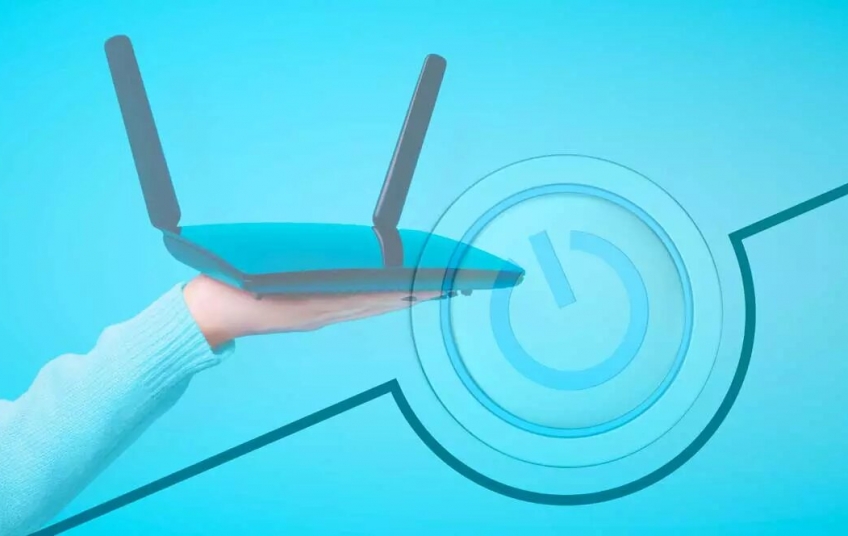If the Internet is not working at home or you have coverage problems, there are many steps we can take to find where the problem is or to solve it as soon as possible. It may be an error in the equipment, in the cable you are using, in the WiFi network... but there is something we always do: turn the router off and on.
If you have had Internet for years, you will know that one of the first resources to fix connection problems is to turn off and restart the router, whatever the problem. If the Internet is slow, if the WiFi does not work well, if there is no connection...
There are several methods to turn the router off and on and it is convenient that we know the difference between restarting and resetting as well as how we can do it.
Use the device button
One of the most common ways to restart the router is to use the button that the device has and that we have all used many times. We simply have to touch the button on the back of it to turn off the router. Once you have pressed the button, it is advisable that you unplug the cables from the device and the cables plugged into the mains. When you have done it, wait about twenty or thirty seconds to make sure that the device is completely turned off and that the circuits are completely turned off.
After this time, we can plug all the cables back in and press the power button on the router. In a few seconds or a few minutes, the lights of the device will turn on again and we will be able to test the Internet connection.

Restart the Movistar app
Movistar's Smart WiFi app allows us to know all the details of our router from any mobile phone. We will see all the devices that we have connected and those that have access to it and we will simply have to click on one of them to find out more. But it also allows us to change the password or manage access details to check that everything is fine.
From the devices tab, choose the one corresponding to the router and reboot safely and automatically to see if the errors you have in your connection have been solved.
Also, if we have the Smart WiFi application on the TV, we can also do it from the decoder. You can use the decoder to reset the router. Simply go to the main menu, go to the "Apps" section and search for the "Smart WiFi App" among them. Access the devices section where you will see all the available ones and choose the “Restart router” option.
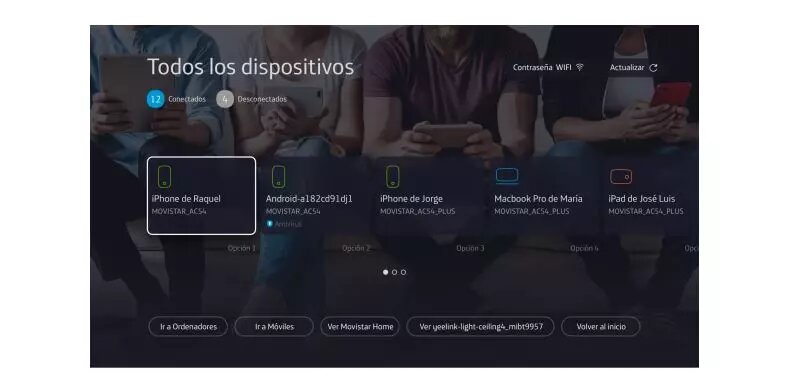
Or, use Aura if you have Movistar Home. You just have to say “Ok Aura, restart my WiFi”.