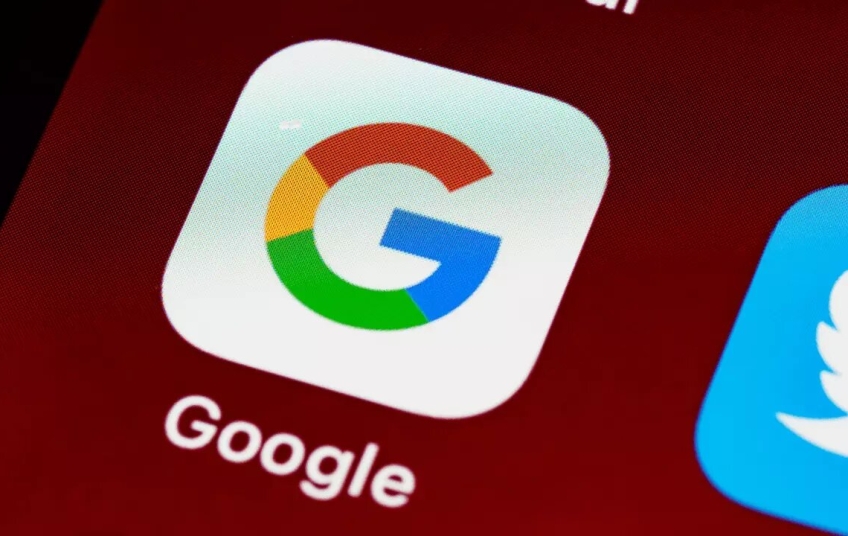If you are used to using Google Chrome, you have probably encountered this situation at some point: you have gone to download any PDF file and, when you open it, it gave you an error. But what are the reasons and how can we solve it?
Google Chrome is one of the most stable browsers that we can find on the market. The good performance it offers us in carrying out the vast majority of tasks is one of the reasons why its market share always remains so high compared to the rest of its main competitors. However, this does not mean that it does not stop it from having errors when carrying out certain tasks, such as opening PDF files.
Although it is true that initially this action does not involve any complexity, the reality is that it is possible that on some occasions we find ourselves with the situation that we have downloaded a document and, immediately afterwards, we have not been able to open it to consult the information found in it. When this situation occurs, how can we solve it?
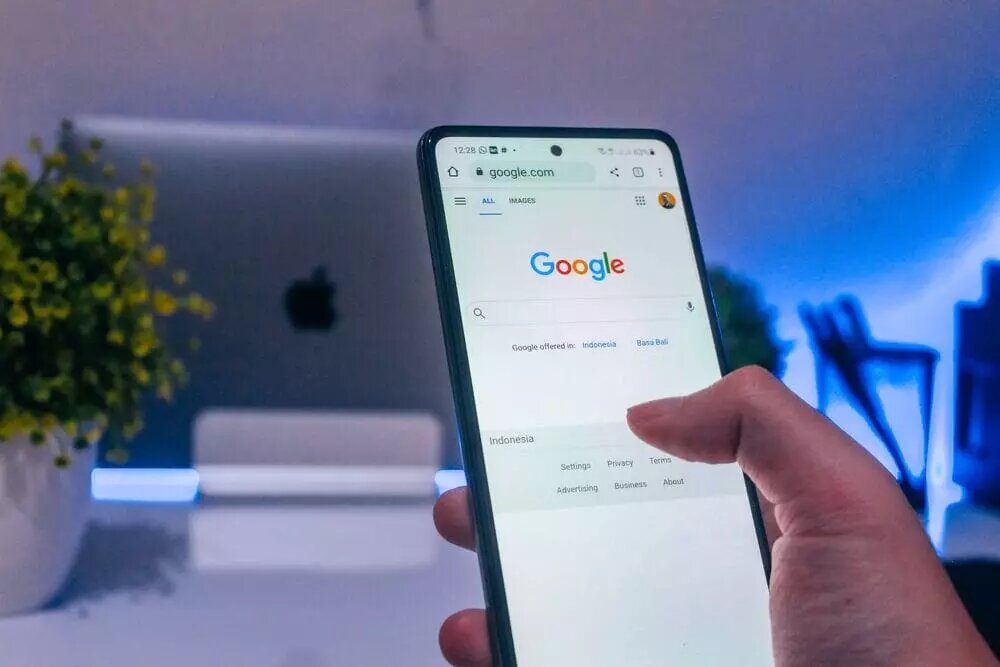
Enable the option
Most of the errors related to the appearance of errors when we open a PDF document are related to the fact that we have disabled this option in the browser. Activating it is very simple and, to do so, we must go to the Google Chrome settings and click on the tab on the left side “Privacy and security”.
Next, we must go to “Site Configuration” and look for “Additional permissions”. Next, we must look for “Additional permissions” and “PDF files”. When we access this function, we must have the “Open PDF files in Google Chrome” option enabled.
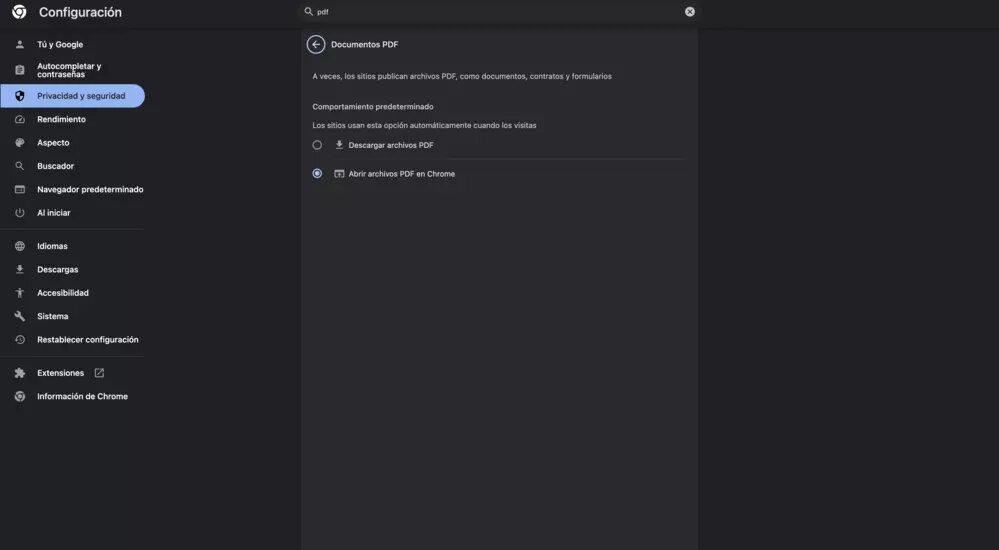
Check your extensions
Although it is currently not as common as before, some extensions continue to generate certain incompatibilities when performing certain tasks. Like, for example, when we want to open a PDF document from Google Chrome. In this case, the solution is very simple.
If we have downloaded an extension recently, we will have to delete it and check if we can open the PDF without it. If possible, the problem will be found in the extension in question. If not, our recommendation is that we disable all the extensions until we find which one may be generating the errors.
Clear cache data
Another solution is to clear the cache data. It is possible that the file generated could be causing a problem and we may have to delete it to restore the correct functioning of our browser. This action requires some very simple steps to be able to correct the problem. From the same Privacy and security option that we mentioned above, the first option that will appear on the screen is “Delete browsing history”.
To avoid having to repeat this process, we must select “All the time” from the drop-down menu and check the “Cookies and site data” boxes . In this way, we will have eliminated all the temporary files from our browser that may have generated the error we are mentioning.
If none of the three options work, the last resort we have is to restore the default settings of Google Chrome. With this action, we are going to reconfigure our Google Chrome with the default values and, once we verify that with them we can open PDF documents; We will be able to configure it again to our liking.