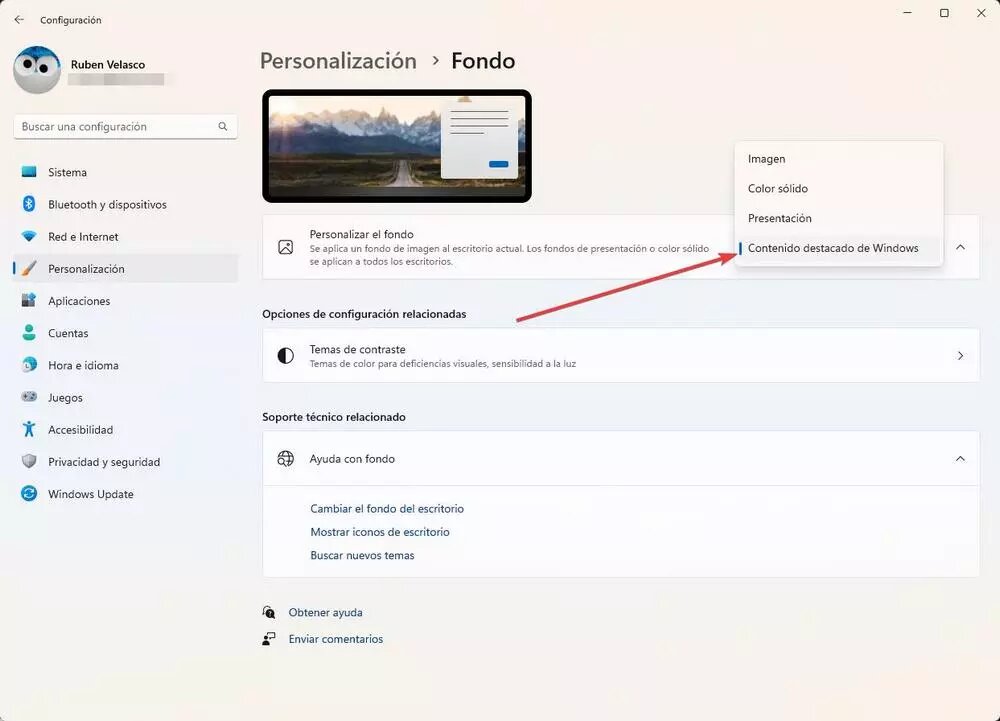Since its introduction, Windows 11 has been a loved and hated system in equal measure. Especially in relation to its radical aesthetic change. This system completely breaks with the canons to which we were accustomed, rounding the windows, changing the start menu, and centering the icons on the taskbar, among many other changes. For many, the new Windows is an ugly, rude, and complicated system to use. But with some changes it is possible that we can live with it without problems.
Although Microsoft tries to ensure that all users use a system that is as homogeneous as possible, the operating system has a large number of customization options thanks to which we will be able to adapt this OS to our tastes and preferences.
We are going to leave you three basic settings thanks to which we are going to be able to change the default appearance of Windows 11 so that we can feel more comfortable with it.
Use the compact browser view
File Explorer has changed quite a bit since previous versions of Windows. And more that will change (for the better) when the 2022 update arrives. This is one of the applications that we use the most on a daily basis, since thanks to it we can see all the files that we have stored in the folders and on the hard drives . Therefore, it is one of the most comfortable aspects that have to make us feel.
By default, the file explorer leaves too much space between items. But this can be fixed with a couple of clicks simply by turning on what is known as “Compact View”.
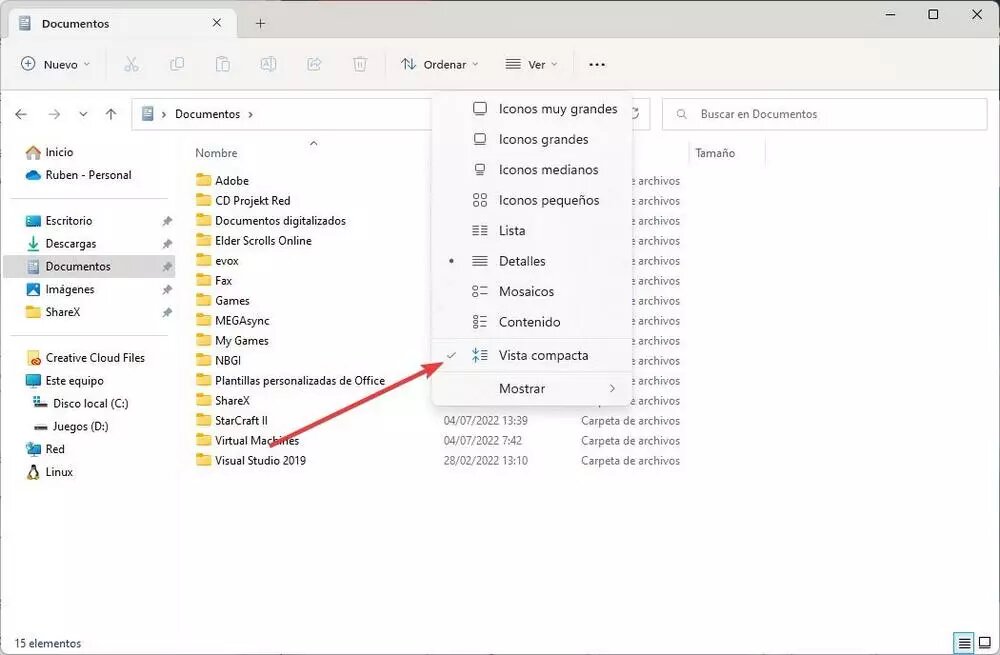
Within the “View” menu we can find this option. By checking it we can see how the browser elements are now smaller and have much less space between them. A function that, if we like things reduced, will greatly improve our experience with Windows 11.
Align the taskbar to the left
Another aspect that users liked the least is the fact that the icons are centered on the taskbar. In this sense, Microsoft has blatantly copied macOS, and the icons on the left have always been a characteristic aspect of the OS. Luckily, if we don't like having them centered, we can always align them to the left, as they have always been.
![]()
To do this, we simply have to enter the Configuration menu, and go to the Personalization > Taskbar section, and, in the “Taskbar behavior” section, we can change the location of these icons.
Change Windows 11 background daily
Finally, another function that can help us feel more comfortable with the new Microsoft system is to customize the wallpaper. Windows 11 allows us to change the background, just like any other version of Windows. But what it also allows us to do is use Spotlight backgrounds to change the wallpaper automatically every day.
We can activate this function in the Settings menu, under Personalization > Windows Featured Content. In this way, every day we will launch a new background. And, if we don't like it, we can always move on to the next one.