We all want to have a good Internet connection, which works fast, stable and without interruptions. However, this is sometimes not possible, as many problems can arise. That is why it is important to diagnose network failures and see what we can do to achieve optimal navigation and not have any errors when using the devices. We are going to talk about it and give some tips to try to see if the connection works well or is there anything we can improve.
Diagnosing network failures is very important
We can say that the problems with the connection are diverse. We could have some bad configuration or problems at the software level. It could also be a hardware failure, such as the wiring we use. That is why we can take into account certain practices to see that everything works well or find the cause of a conflict or failure.
Surely on some occasion we have found that the Internet is slow, the pages do not load well or we even have continuous cuts. We do not know if it is a fault with the router if we have a wrongly configured program on the computer or even it is an operator error.
To diagnose network failures we can use different tools of the operating system or also install others from third parties. We can test with other devices and see if it is a generic problem or only affects a specific team.
But above all what we must do is have the necessary knowledge to perform these tests. We are going to see what are the main steps that we must take. Some of them are basic but it is worth remembering and keeping them in mind.
Detect physical and connection problems
First of all, we are going to give some tips to see if the problems with the connection are physical, such as a wiring or connectivity error with the router. For this, we are going to take into account some essential steps that will help us solve the failure and make our Internet work as well as possible.
Check for hardware problems
The most basic thing is to see that everything at the hardware level is in good condition. Here we must mention the wiring. Are we using the correct cable to connect the equipment? If not, we could be limited to Fast Ethernet or what is the same to have a maximum synchronization speed of 100 Mbps. It is perhaps one of the most common errors in this regard.
We also need to make sure that the Wi-Fi card is connected correctly. If we notice that our equipment is disconnected and we are using a USB card, for example, we must make sure that it is really well connected and it is not a physical problem.
Therefore, the first step will be to check everything related to the hardware. This also includes the router itself, of course. Maybe some Ethernet port is damaged, the cable is bad, etc. This diagnosis will help us rule out problems.
Test other connected devices
Undoubtedly a very basic method of diagnosing network problems is to use another device. Let's say we are connected to a computer and we see that the connection is constantly cut off, that the speed is limited or that we even run out of network.
Simply by using other equipment we could rule out that it is a system-level failure and know that it could be a general problem of the entire network. It is an elementary test that can save us time to analyze what is happening. We will know if it could be a failure of the operator or even the router and therefore affects all devices.
Perform a ping
From our computer we will be able to ping to see if the connection is correct or not. It is a very useful function that we have available and that helps us to solve certain complications that may appear and that prevent navigation.
We can make use of two commands in Windows: ping and tracert. The first thing we are going to do is go to Start, we enter the Command Prompt and there we can execute both commands followed by Google's DNS, for example. It would look like this:
-
Ping 8.8.8.8
-
Tracert 8.8.8.8
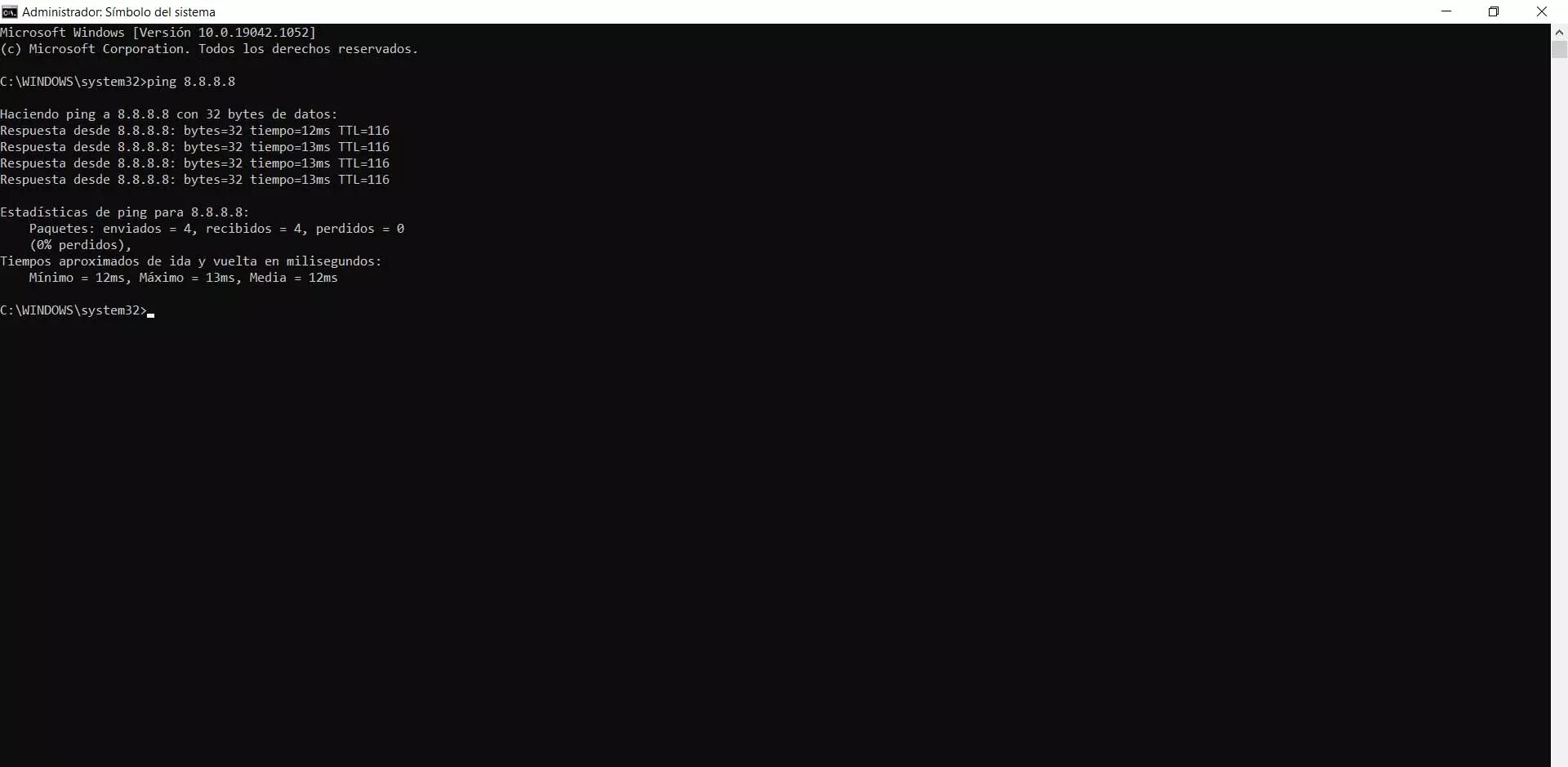
The first thing you are going to do is send packages to Google and then indicate if they have arrived correctly, how long it has taken and if some have been lost or not. It is very useful for diagnosing faults with the connection. In the second case, it is used to see the route and, in the event of a failure, to detect where the problem is.
Take a speed test
Of course we can also take into account the possibility of carrying out a speed test. It is something very interesting to diagnose that our Internet connection is working correctly. It helps us to get out of doubts and also to see that we have good connectivity.
The speed test will not only tell us what speed we have for downloading and uploading, but it will also tell us what the ping or latency of the connection is. The latter is very important to carry out certain actions such as playing online or using video calling applications. If the ping is very high we could have problems.
Search for configuration or software-level faults
We have seen some issues related to hardware and the connection itself. Now we are going to see how we can also diagnose problems with the network if we take into account the possibility that the error is due to a bad configuration and also test at the software level. We have different options available.
Setting the IP correctly
Do we have the IP assigned correctly? There could be an IP conflict or any problem that is preventing us from connecting properly. We can easily find this out since the operating system itself has functions for it.
In Windows we have to go to Start, we go to Settings, we go to Network and Internet and there, in Status, to Change adapter options. We have to click with the second button on the option that interests us, enter Properties and Internet Protocol version 4 (TCP / IP). Once again we click Properties.
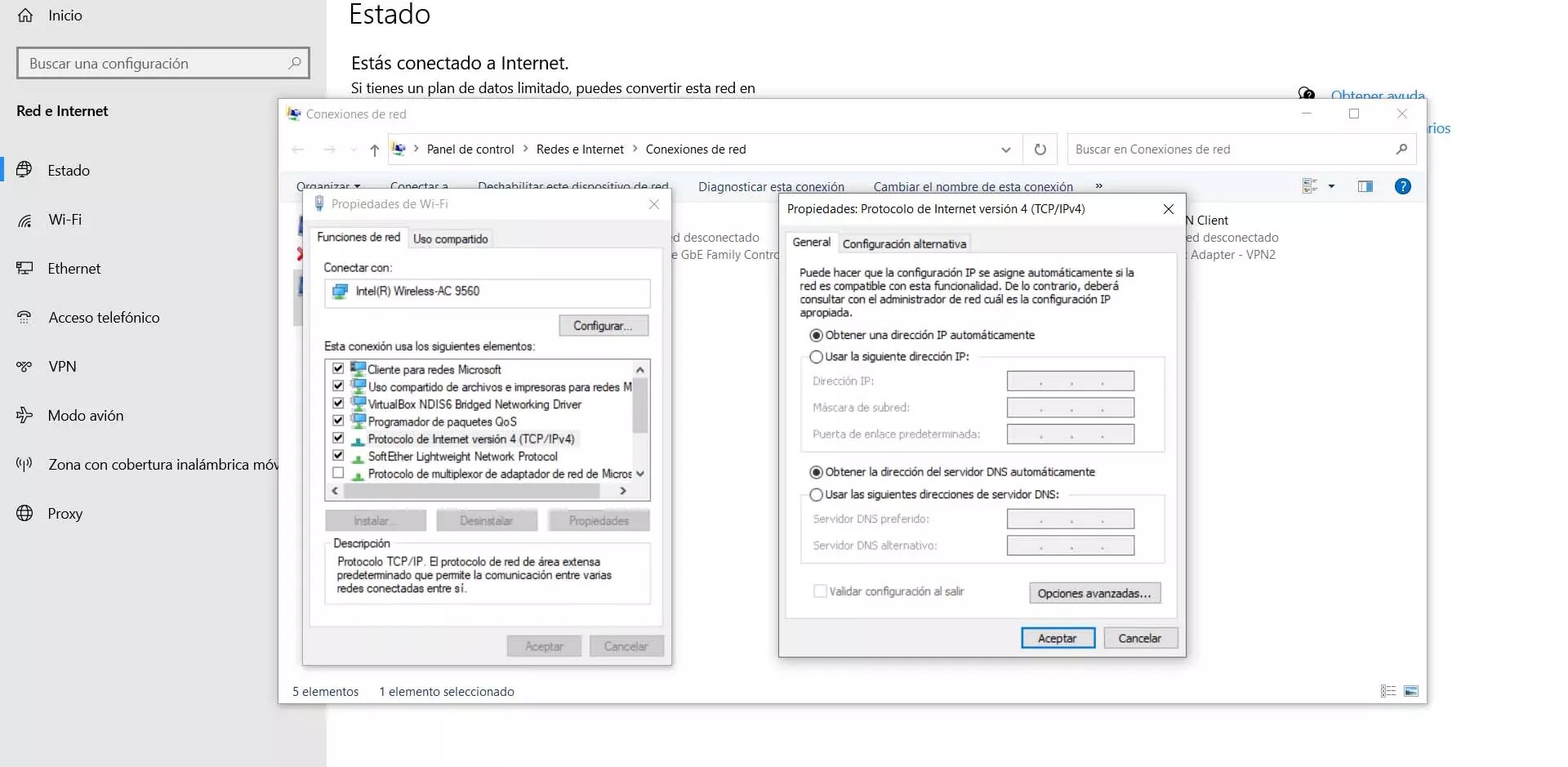
Ideally, here is to have the option to Obtain IP address automatically and the DNS server address automatically checked. Failing that, we must make sure that we are using both values correctly and that there is no error.
Detect conflicts with antivirus or firewall
It is very important to have security programs that protect us. Having good antivirus and firewall can save us from many problems. However, sometimes they could generate conflicts, we could have a bad configuration and this is the cause of that network problem that is affecting us.
Therefore, another network diagnosis is to make sure that the antivirus and firewall settings are correct. In case we have something wrong, a parameter that may be interfering, we should change it to be able to navigate the network normally.
Detect problems with the VPN
Something similar could happen with the VPN. Today it is a widely used service. It is very useful to connect to public networks that may be insecure, to hide the real IP address, avoid geo-blocks, etc.
Now, these programs could also affect our connection. They could be generating some kind of conflict and not allowing us to access the network normally. We must therefore see that the VPN is properly configured and that there is nothing to prevent it from working properly.
Windows troubleshooter
Windows itself also offers us the possibility of making a network diagnosis. For this we can use the Problem Solver. It helps us to identify certain problems and give you a solution with which to navigate correctly.
In this case we are going to go to Start again, we go into Settings, we go to Network and Internet and there we look for the Windows Troubleshooter option. You simply have to follow the steps that we will see and it will offer us a diagnosis in case it detects the corresponding error.
Therefore, these are some important questions to consider if we need to perform a network diagnosis and thus detect problems. We have seen that the cause of the error can be at the hardware level and also due to a bad configuration.





