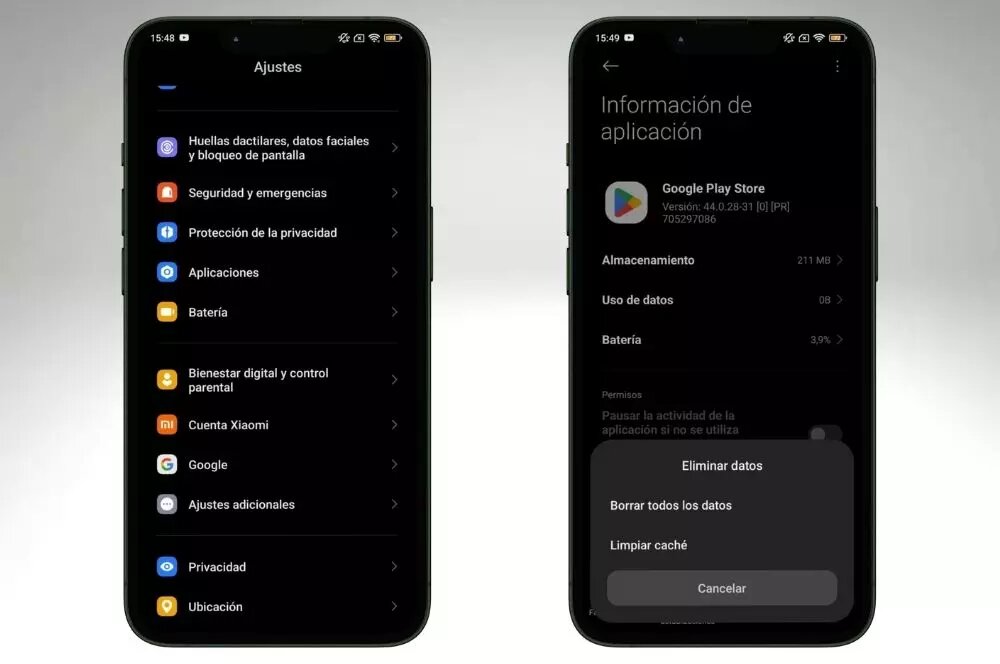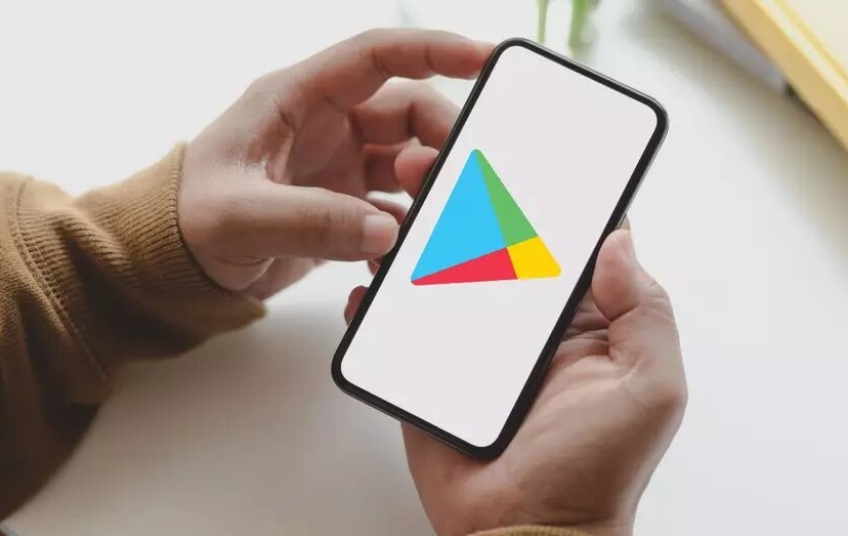Google Play Store is the official Android app store. While we can download APKs through the browser, this option is the safest. However, there are users who, when installing or updating an app, encounter the message “this message is not compatible with this application” which prevents them from having the latest version of the app.
Trying to download or update an app on the Google Play Store and being faced with the message that the phone is not supported is a frustrating experience for many Android users. It can even be disconcerting if the smartphone is relatively new. This error, which seems to pop up for no apparent reason, can prevent you from accessing essential tools and services. In this article, we explore the reasons behind this problem and the strategies you can use to resolve it.
Reasons why the message appears
Before we get to know the possible solutions that can help you resolve the incompatibility of an app with your mobile, we need to know what is causing it. Most commonly, it is because the device does not meet the technical requirements needed to run the app. Maybe we have an old version of Android installed or the processor architecture is not sufficient.

The message may also appear if we are in a country where the app we want to update or install is not supported. Sometimes, this may be because we have corrupted cache data, or because the app has been discontinued and is no longer operational.
How to download or update the app in these cases?
The first thing you should do if you read that your phone is not compatible with the app is to check the technical details of the app, to see what is wrong. Usually, the problem is due to not having the latest version of the Android operating system installed. In other words, you just need to go to the device settings, download the updated software and restart it.
Your phone may no longer support updates. In this case, it is advisable to opt for a more modern smartphone. If you don't want to spend a lot of money, there are always models on sale on the main e-commerce platforms.
But the problem may not be due to the fact that the device is not updated. Sometimes, there are errors with the cache that can prevent you from downloading or updating an app. To check if this is your case, go to the mobile settings and, in the “Applications” section, look for Google Play Store. There, you will have to click on “Clear cache” or “Clear data” before trying to download the app again.