Many of us like to have control over our home network and, to do so, we need to have access to the router. But it may be that, after a while without needing to enter it, we have forgotten the access password and cannot enter to make any configuration. You want to enter the router but you have forgotten the password, should you call the operator or technician to solve it? It is not necessary and we will tell you how to solve it quickly.
Maybe you want to enter your router to do some configuration and you can't because you have forgotten the password or key or you simply don't know what it is when you try to access it and it asks you for it. Don't worry because we are going to explain a series of steps and tips so that this does not pose a problem and you can do it in just a few minutes.
Default password
This may be the first time you want to access your router and you don't know how to do it. It is very simple because each router has an access password configured by default and is indicated on the router label attached to the base. Depending on the model, it can be the user “admin” and the password “admin” or 1234. But not in all of them: there are some router models in which the access password is the WiFi password itself that is configured in our router by default and You will only have to copy it into your browser to enter.
You will only have to write the gateway address, which is usually 192.168.1.1, in the URL of your browser and press Enter to access the access page of your router. Once there you will only have to enter the username and password to enter the device interface.
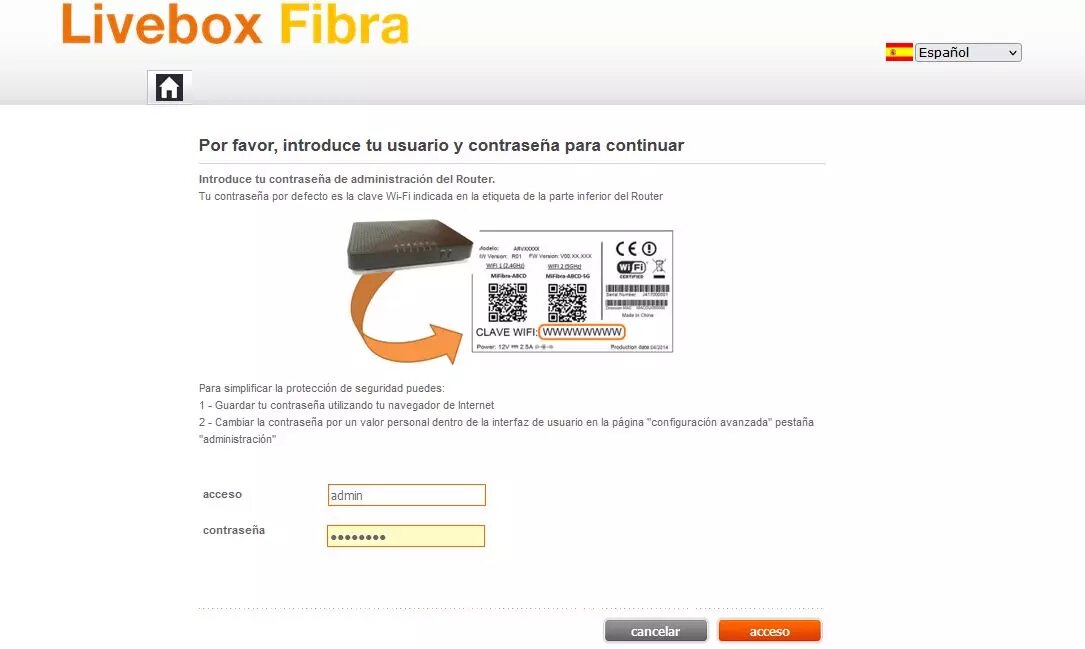
Factory reset
If in your case, you have changed the access password to your router and you have forgotten it, do not lose calm, you can access it again easily and in a short time. To do this, you just have to reset the router so that it returns to the factory settings and thus, you have the access password that came by default again. To do this you will have to look for the reset button or hole that is usually found on the back of the device. Press it for at least 20 seconds and you will see the router's LEDs turn on and off. You will only have to wait a few minutes for the system to be restored and the router to work normally again. Now you can log back into your router with the default password that you had before changing it.

You should know that when you reset the router to factory settings, all previous settings you have made will be lost. This means that you will have to reconfigure your router from scratch if you had changed any WiFi settings or if you had any ports open. Remember to save the access password to prevent it from happening again.
Save username and password
There are several ways to ensure that we do not forget the router password. The first and main thing is to store access data in the browser if you use Google Chrome or Mozilla Firefox, for example. Google, whenever we enter a password or username, asks us if we want to save it and remember it on other occasions. If we mark yes, we will not have to worry about remembering it because it will be filled in automatically. Or, just go to the browser settings, the privacy section and “passwords” to find the password we have and simply copy it where appropriate.
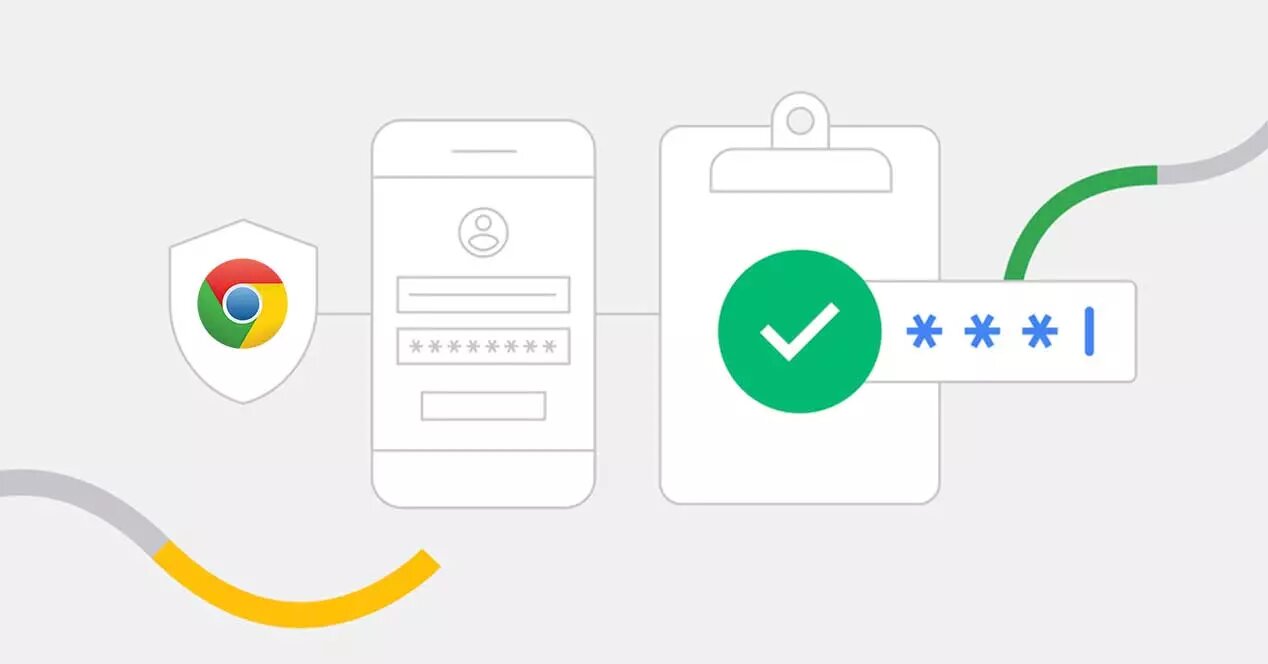
But this method is not always the safest since someone with access to our browser could access the router or could be a danger in the event of an attack or malware. That is why there are other methods to save passwords that are more reliable, private and secure. Password managers like LastPass or 1Password whose mission is exactly what it corresponds to its name: manage our passwords so we can remember them but do it in a secure and totally private way that means that no one can access them except us. There are many of them and it is a recommended way to remember.
Furthermore, it is important that whenever you change a password (be it the router or any other) you use strong passwords. That they are unique and that they are not repeated in all the services or devices you use, for example. But also use combinations of letters and numbers, uppercase and lowercase letters, and symbols that are difficult to guess or break.





