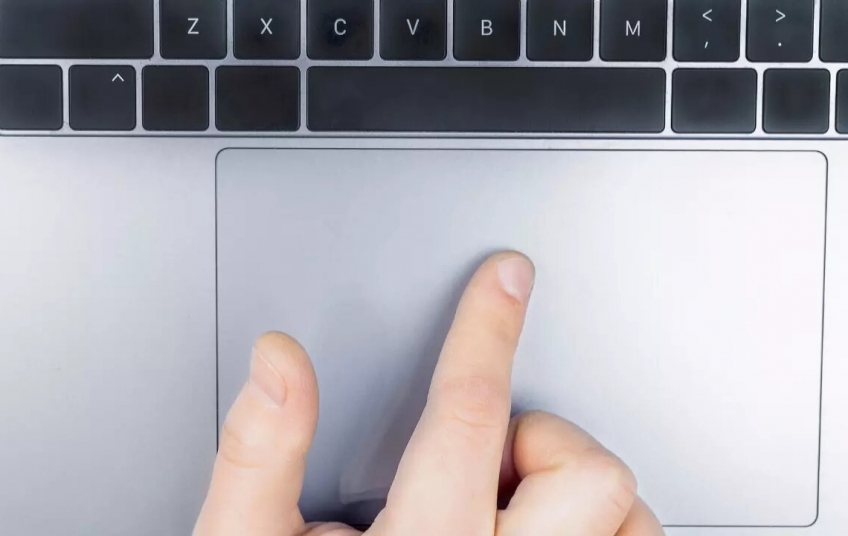The laptop's touchpad, that tactile square that lets you use your finger like a mouse, doesn't always work as it should. There are not a few times that it stops working or that it does not slide well in some areas. We teach you how to solve it, whether you have a Windows or a Mac.
Computer experts will agree that the best way to control any laptop is with a mouse, preferably wired. Logically, if you take a laptop on a trip, the first thing you will do is get rid of the mouse and use the touchpad instead. But what happens when it doesn't recognize your finger?
Although your laptop's trackpad may be tucked inside the body of the computer, it's technically a separate device. That is, it has more chances of failing independently, without the rest of the computer being affected. Using a mouse may be the fastest solution, but we teach you how to fix it forever.
Fix in Windows
When it comes to touchpads for Windows laptops, most commonly the problem lies with the drivers. If you have not noticed that your laptop has suffered some type of serious failure in general, the most normal thing is that it lies in the mouse and pointer drivers. To repair them, we can try two options.
First, we'll try to do a driver update. If there is a problem with the pointer drivers, a newer version may fix it. The steps are:
-
Go to Device Manager.
-
Open the "Human Interface Devices" tab.
-
Find your touchpad in the list.
-
Right click on it and hit "Update Driver". Windows will automatically check for updates and, if available, will install them.
If the problem is even deeper, we may need to do a fresh installation of the drivers. That is, uninstall and reinstall them. To do this, you must follow these steps:
-
Go to Device Manager.
-
Click on “Human Interface Devices”.
-
Find your touchpad in the list.
-
Right click on it and hit “Uninstall device”.
-
Confirm the uninstall.
-
Restart the computer.
When the reboot is complete, Windows will automatically detect the missing driver and reinstall it. This is the last thing you should try in hopes of resolving any touchpad issues.

Fix on Mac
Not everything is Windows, Apple computers also often have problems with the touch panel of laptops. In this case, the most common is that it is due to the internal configuration. MacOS has several features for its touchpads, unlike Windows, and they are created to give you more control over your computer. However, things can inadvertently get a bit complicated. If your touchpad isn't responding, disabling these features might do the trick.
-
Open the Apple menu.
-
Click System Settings.
-
In the System Settings sidebar, tap on “Touchpad”.
-
Disable the “Ignore accidental touchpad input” option. When you disable it, the touchpad will receive any input you give it, even if you use multiple fingers.
If this is not the problem, it may be that your Mac is running low on battery power. Some of the energy saving signs are hidden when we don't have it plugged in, but when the battery is low, the functions can be altered. Try plugging the computer into power and let it charge for a few minutes. Check that it has been solved before having to definitely go to an expert to repair it.