Keeping our PC in perfect condition is sometimes risky if a cybercriminal manages to access our computer. We can leave all the protection of our equipment in the hands of an antivirus for Windows, but we can also take action on the matter with two simple and easily accessible tools.
In the following lines we will tell you how to activate netplwiz and the Microsoft Malicious Software Removal Tool and what they can help you with.
Windows + R + “netplwiz”
The first tool you should consider is netplwiz, a shortcut to managing user accounts. Netplwiz.exe is a Windows utility that allows administrators to add and remove users and groups.
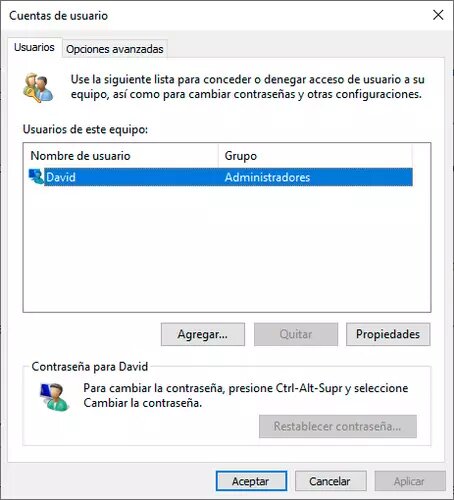
Here we can see the users who currently have control of the computer. The most common is that there is only you. In the event that you see another user with admin permissions, who may have obtained them illegally and remotely, he simply turns off the tap and removes these permissions.
The netplwiz.dll is an executable file on your computer's hard drive. The file contains a machine code. If you start the netplwiz software on your PC, the command that contains netplwiz.dll will be executed on your PC. For this purpose, the file is loaded into the main memory (RAM) and runs there as a netplwiz process (also called a task).
Windows + R + “MRT”
If we press Windows and R again, the Run screen will open again. Here, this time we are going to write “MRT”. You can put it directly in the Windows search bar and select run command to open the Microsoft Malicious Software Removal Tool.
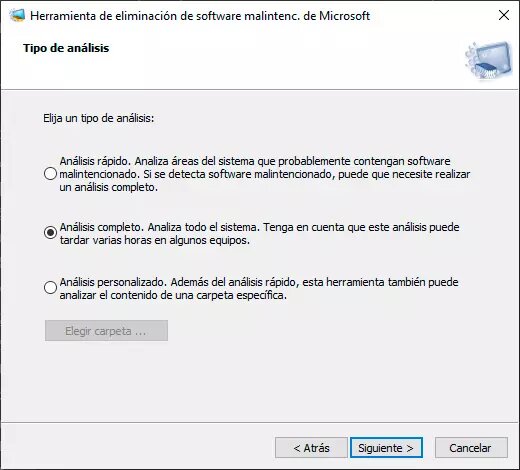
Microsoft releases the Malicious Software Removal Tool (MSRT) update every month as part of Windows Update or as a stand-alone tool. Use this tool to find and remove specific prevalent threats and reverse the damage done. This tool complements existing anti-malware solutions and can be used on most of the latest versions of Windows.
If you prefer to always have it available, the Malicious Software Removal Tool can be manually downloaded from the Microsoft Download Center. The following files can be downloaded from the Microsoft Download Center:
-
For 32-bit x86-based systems: Download the MSRT x86 package
-
For 64-bit x64-based systems: Download the MSRT x64 package
We will need to access as administrator, so we will give permissions and we will see a main screen with three options: quick scan, full scan and custom scan. We choose the second, complete analysis, and Windows will run a tool to detect and eliminate all the viruses that our computer may contain.
This tool is not a substitute for an antivirus product. This tool is strictly for removal after infection. Therefore, it is highly recommended that you install and use an up-to-date antivirus product and do not leave your computer unprotected. This tool differs from an antivirus in the following ways:
-
The tool removes malicious software from a computer that is already infected. Antivirus products block malicious software from running on your computer. It is much more convenient to block malware from running than to remove it after an infection.
-
The tool only removes certain widespread malware. Targeted malware is a small subset of all malware out there today.
-
The tool focuses on the detection and removal of active malicious software. That is, the one that is currently running on the computer. You cannot remove malicious software that is not running. However, an antivirus product can perform this task.





