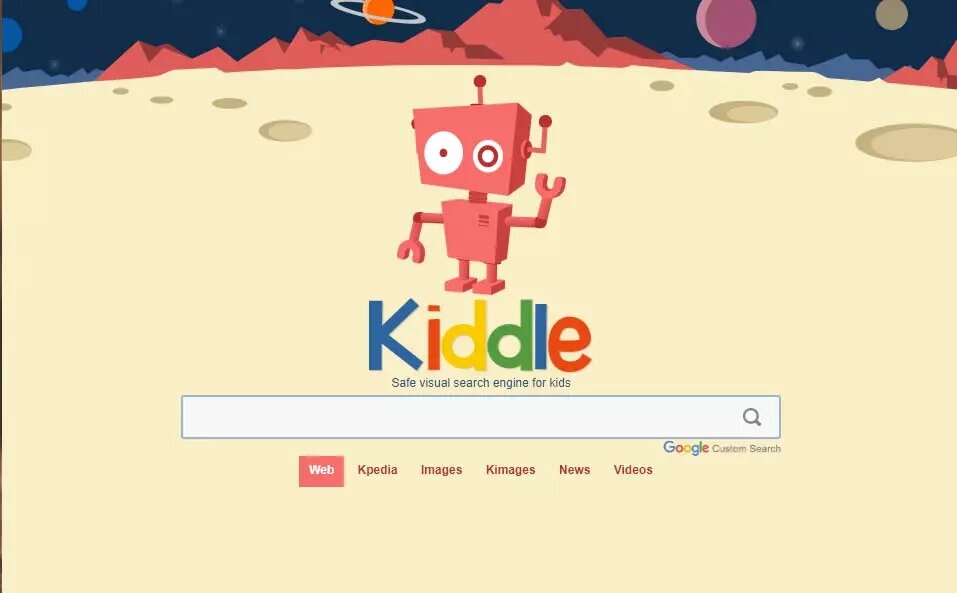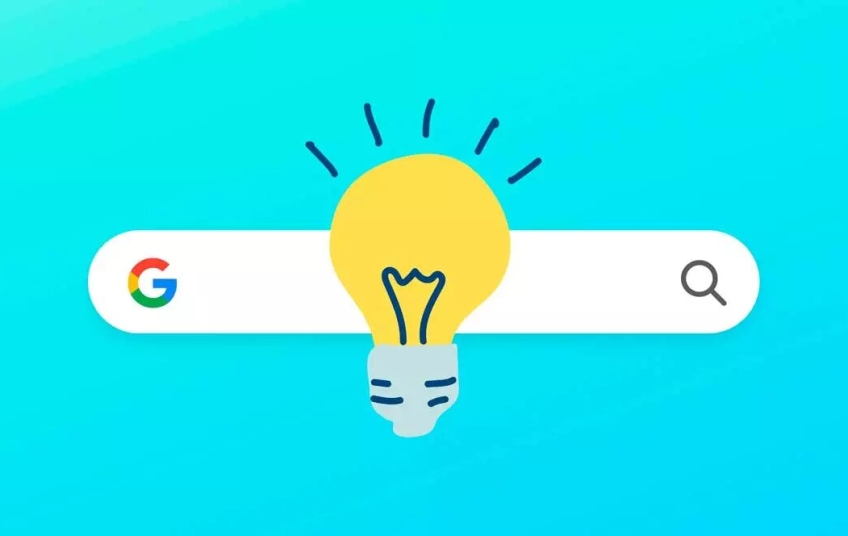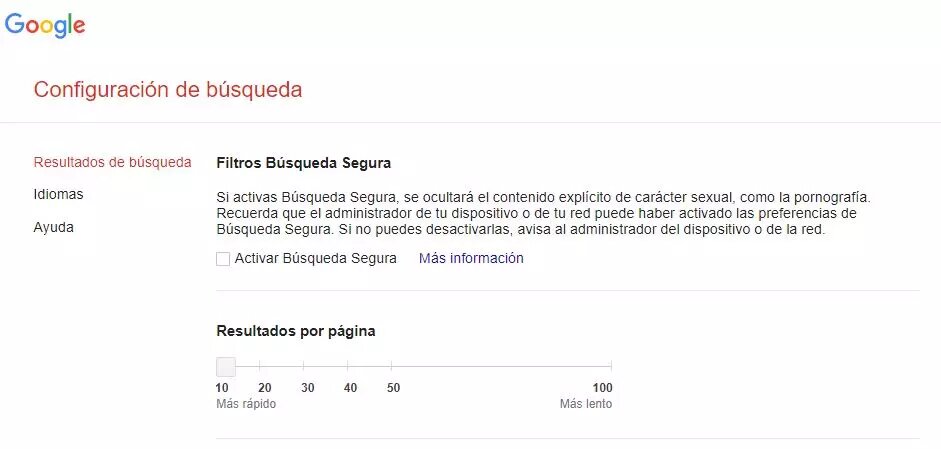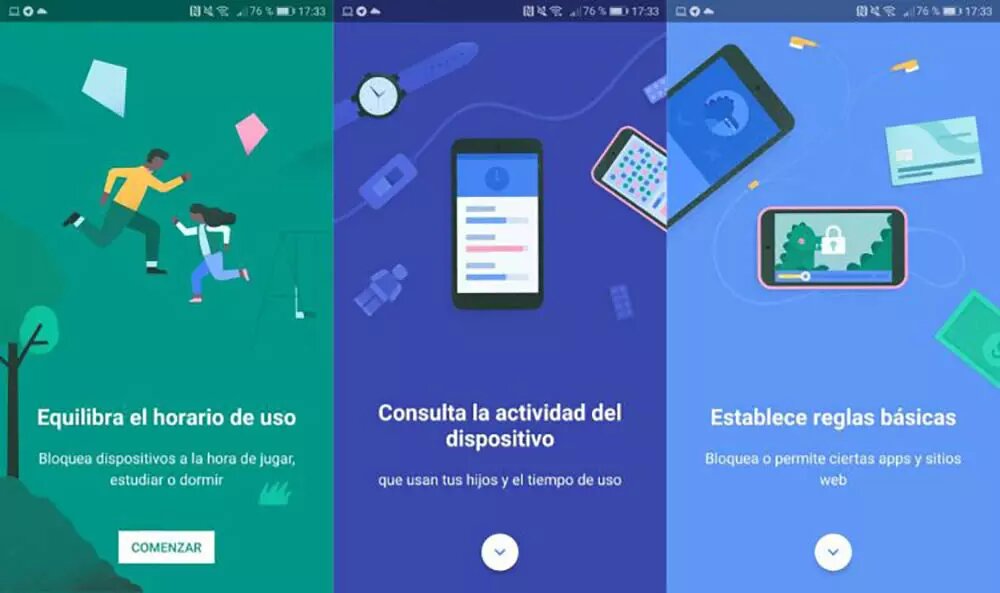Searching in Google is very useful but what we want does not always appear in the search engine or in the results. Luckily, you can filter and hide results from Google if you don't want them to appear from a specific website or you can even block explicit content from the browser settings on the computer or in the mobile versions.
It is possible to instruct Google to exclude the results of a specific website in searches. It is the case in which we want to do a search, but we do not want Google to show us the results of a specific website that we already know, either because we do not trust its information or for any other reason. We can do it without installing anything specific and from the browser itself thanks to a series of search commands or tricks offered by the Mountain View search engine.
Hide with commands
We can hide results using a command to be more precise in the search. We are not going to use any extension or specific program, but Google commands are used to refine our searches. For example, we can indicate that we are looking for a specific phrase by writing it in quotation marks, exclude certain words by adding the "-" symbol in front of the word to be excluded or search only on a website by writing the domain name followed by ":" and then our search, for example: adslzone.net: fiber optic offers.
Just as you refine the searches, you can also prevent it from displaying a certain website so that the results of it do not appear. The command to use is -inrul. The syntax would be the following:
Search query -inurl:domain you want to exclude.
For example, if we want to search for videos of the famous game Fortnite but we do not want Google to return results from the YouTube site, we must type the following in the search box of the giant search engine, Fortnite Videos -inurl:youtube.com. By pressing Enter, we will see that among the Google results there will be none from the YouTube.com site. The same would be the case of seeing a review of a series or movie. You want to search Google, but you don't want Netflix to appear by default. In that case, you could look for the following:
Money Heist – inurl: Netflix.com
This way you will see news and information about the series but not the link to the platform. In addition, there are other commands that we can search for in Google to filter searches and that can be especially useful.
-
Related websites related:www.adslzone.net
-
Getting information from a website info:adslzone.net
-
Search by dates in Google painting course daterange:2458774.5-2458778.5
-
Search in an exact location of the dance academy loc:Madrid
-
Find an old version of a web cache:adslzone.net
-
Refine searches to a single web site: adslzone.net 5G
Filter explicit results
If what you are worried about is that Google is used by children at home or that you do not want to use Google at work and that certain things appear, you can activate the explicit results filter with SafeSearch in the browser. It allows activation for a specific browser, for children's accounts or devices or for work networks or educational centers. It only works on Google search results. That is to say, it does not block websites that you can enter manually or access from an advertisement, but instead filters the results of Google when you search for something on the web page.
-
Open Google on the computer
-
Go to “Settings” under the search bar
-
Open the "Search settings" section
The first thing we will see in the configuration are the "Safe Search Filters". As Google explains: “If you turn on SafeSearch, sexually explicit content, such as pornography, will be hidden. Remember that your device or network administrator may have enabled SafeSearch preferences. If you can't turn them off, tell your device or network administrator." You just have to check this box and it will be applied to the browser.
You can also do it from your mobile phone:
-
Open the Google app
-
Tap on the three dots and go to More…
-
Open the Settings
-
Ve a “General”
-
Turn safe search on or off.
Block content with Family Link
Family Link is Google's parental control service that allows you to manage the time you spend using it, the uses it gives, etc. It is automatically activated. As they explain from Google: “By default, the Safe Search setting is activated in your child's account when configuring supervision with Family Link. SafeSearch helps filter results with explicit content (eg pornography) Although it does not guarantee 100% accuracy, SafeSearch prevents children from seeing sexually explicit content when using Google Search” But in this case you can even block the ability for you to google anything. Of course, with limitations: the Google application is blocked on the smartphone or tablet but not in browsers such as Chrome or Firefox.
-
Open the Family Link app
-
Choose your child's profile if there are avrios
-
Open the "Manage settings" option
-
Choose the "Android Applications" section
-
Mark Allowed or not allowed in Google
-
Activate or deactivate the Search function
Block Google.com in Chrome
You can also block a specific site from Family Link although you will not be filtering the results but prohibiting all types of searches. You'll have to use it with every browser you know of and it can be annoying but it's an option.
-
Open Family Link
-
Choose your child's profile
-
Go to Settings > Manage settings
-
Open Google Chrome Filters > Manage Websites > Approved and Blocked
-
Toa in the option “Add an exception”
-
Add a website
-
Tap on “Close” at the top left
Block results: specific search engines
If you want to filter results you can use specific search engines similar to Google but that will allow us to find exactly what we are looking for... They are not so much to hide results but they are specialized for a specific use. For example, if you are looking for only scientific documents for a university project. Or if you want a browser for children.
Academic google
If you are only looking for “professional” results for a job or study, Google Scholar allows you to filter results so that only what you need appears. It is a scientific search engine for bibliography, libraries, repositories, theses, databases. You will only find scientific and "valid" articles to use academically without having to worry if it is reliable or not.
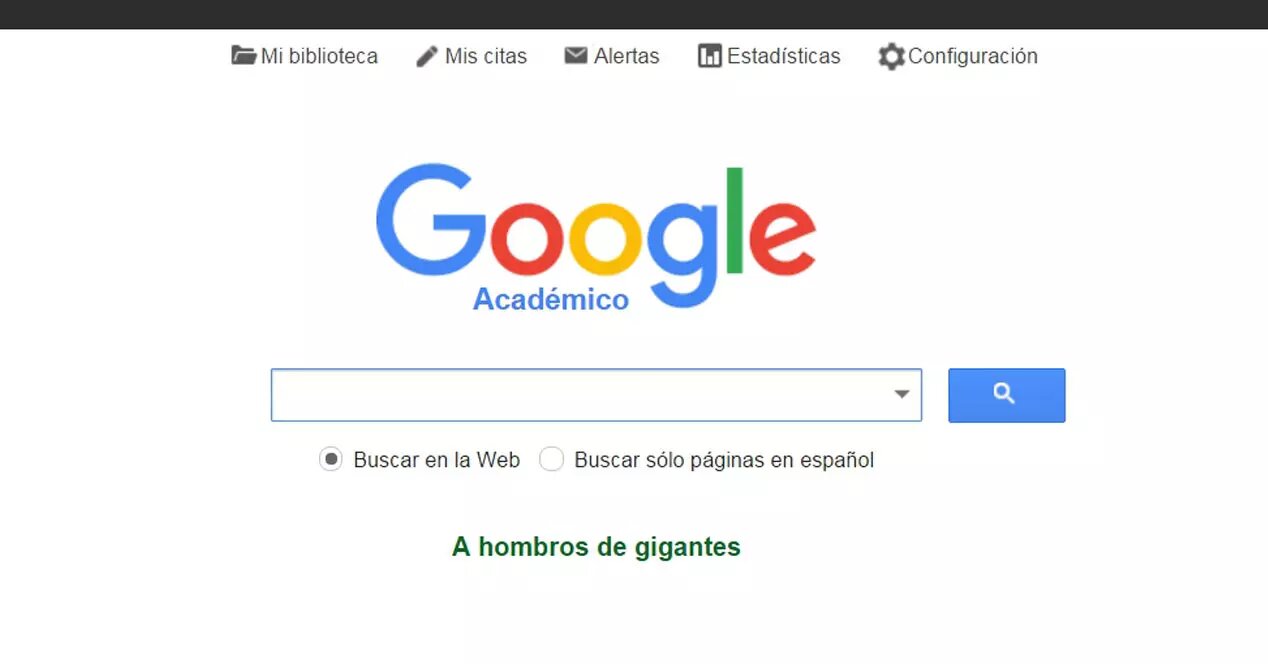
Kiddle for kids
Kiddle is a Google for children. Beyond filtering using the previous tricks, you can get them used to this specific search engine to be used at any age and that it has a content filter and completely safe results. It's identical to Google and Mountain View results but with a more user-friendly interface and an algorithm capable of sorting and filtering search results to make them more useful and easy to understand.
From the first result to the third, roughly, you will see pages aimed at children. Next, in results four through seven, we'll find safe and trustworthy sites that have been reviewed by search engine editors and are adult pages but easy to understand. From the eighth result that appears are adult sites with specific content but somewhat more complex to assimilate but equally recommended for children.