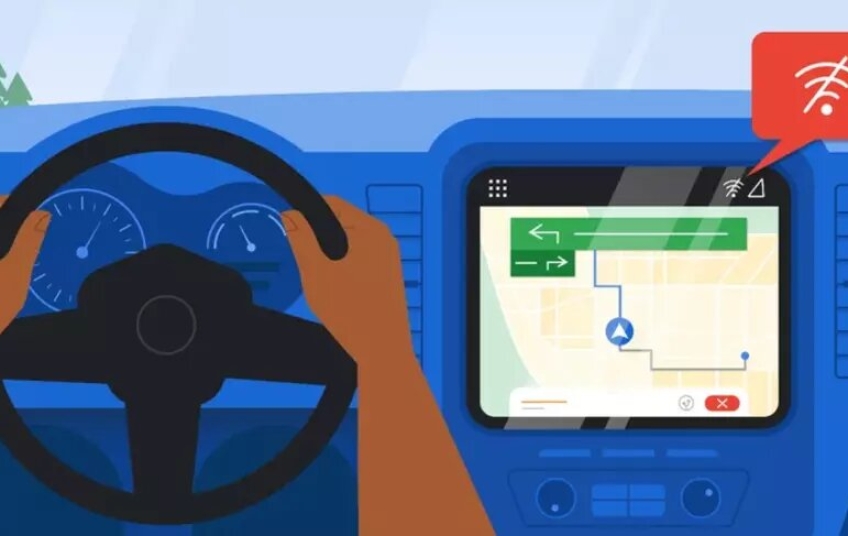Traveling and having a limited data rate is not always the best combination. There are times when the Internet connection can leave us waiting to reach a destination, frustrating an appointment or favoring us to get lost in a city we don't know. To avoid all this, Google Maps has a hidden trick: download offline maps.
Using downloaded maps offline is one of the most unknown functions by its users. However, more than one will be happy to navigate even when the phone shows zero bars in coverage or when we want to avoid additional roaming charges. Just keep in mind that they must be downloaded before having a poor signal. Fortunately, Google Maps makes it quite simple to do so on an iOS or Android device.
Download offline maps
Google Maps offline maps allow us to access map information, such as streets, addresses, points of interest, etc., even when you do not have an Internet connection. To download offline maps in Google Maps, we must follow these steps:
- Open your Google Maps app.
- Find the location you want to download.
- Tap the name or address of the location.
- In the upper right corner, tap on your photo or the three dots.
- From the dropdown menu, choose Offline Maps > Select your own map.
- Make sure the zone shown is the correct one. If not, you can adjust it by moving the box.
- When you're ready, tap Download.
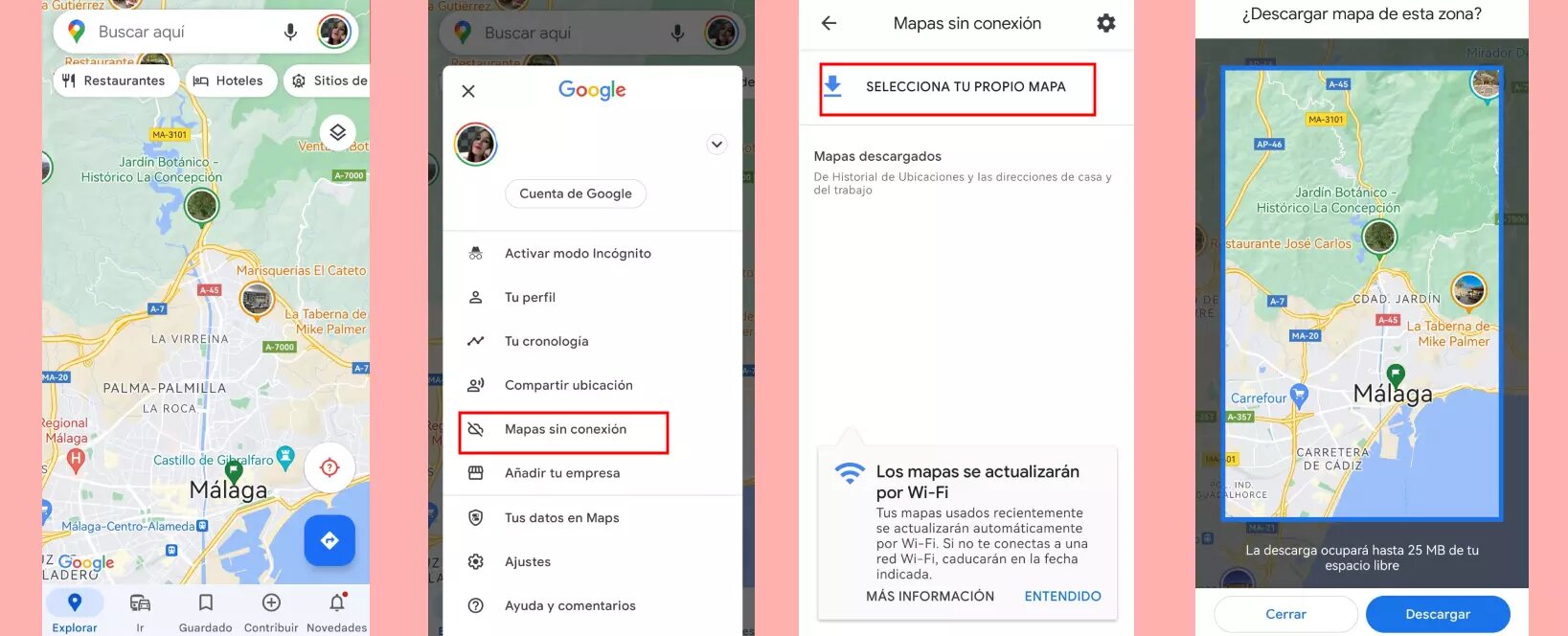
Once you have downloaded the offline map, you can access it without an internet connection. To do so, just open the Google Maps app on your mobile device and search for the location or area you want to see. If you are in the downloaded area, you will be able to view the map offline and access all its features.
One thing to note is that this doesn't work in incognito mode, so if you've been using it, make sure you turn it off first. Also, by default, Google saves downloaded maps for 15 days before automatically deleting them, so be sure to download them the day before your planned trip.
Save to SD card
Offline maps are downloaded to your device's internal storage by default, but we can download them to an SD card if we prefer. In both cases, the app will show us an estimate of how much space the file will take up on the phone before downloading it.
If our device uses Android 6.0 or higher, only one location can be saved to an SD card configured for portable storage. To do this, the steps to follow are:
-
On your Android phone or tablet, insert an SD card.
-
Open the Google Maps app.
-
Tap your profile picture, then Offline Maps.
-
At the top right, tap Settings > Settings.
-
Under "Storage Preferences," tap Device and then SD Card.
The truth is that the more precise we can be with the location, the smaller the file size will be. That is to say, it will not take the same amount of time to download a complete map of the city of Malaga, than to download a neighbourhood. Also, if we turn on "auto update" in the settings menu, the maps will be updated once every two weeks to include the latest data on road closures and other changes.