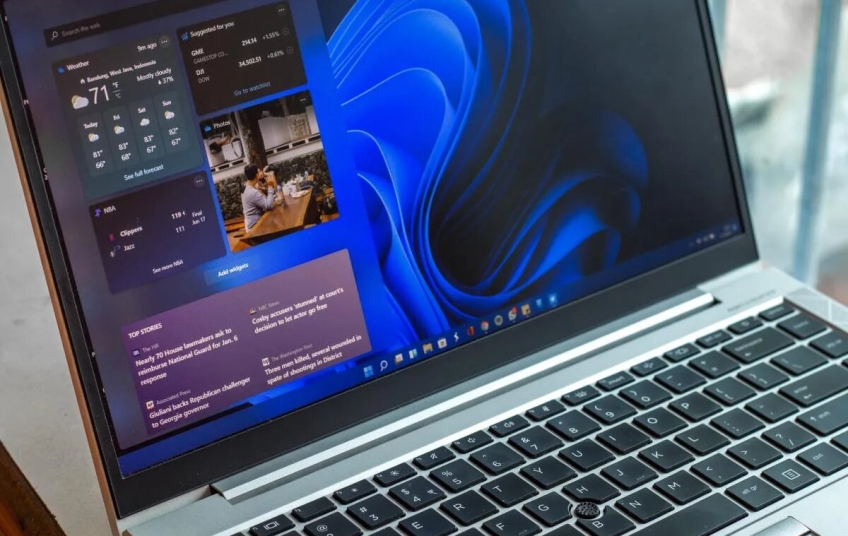Since it came out at the beginning of October, Windows 11 has left bittersweet sensations for all those new users who embarked on the adventure of trying out this new operating system. Luckily things are improving.
Microsoft is redesigning the way you open files in a different app for Windows 11, finally removing the confusion the message box has been displaying since Windows 8. Good news finally coming to Windows 11.
There's often a time when you need to open a photo in an app other than Adobe Photoshop, or a music file in an app other than Windows Media Player. This is where the Open With function that we have been using for so many years comes into play.
But its language was confusing when it came to choosing an app: users weren't sure if selecting another app would make it the new default app to open from now on, or if the file should be opened by the new app just that time.
Fortunately, with the next Windows 11 update, or Insider build 22563 and higher, not only is the appearance of the Open With feature improved, but so are the options that come with it.
The refreshed look of apps and menus in Windows 11 is due to two new design features: Fluent Design and WinUI. That's why modern updates to Paint, Windows Media Player, and different menus are being seen all over Windows 11.
But alongside this, Microsoft is making sure that the new look efforts aren't just applied to the apps and menus you use every day.
That's why, finally, the Open With feature is getting the same attention. It has never been clear whether the file you selected this feature with would open with the same app in the future until you tried it a second time.
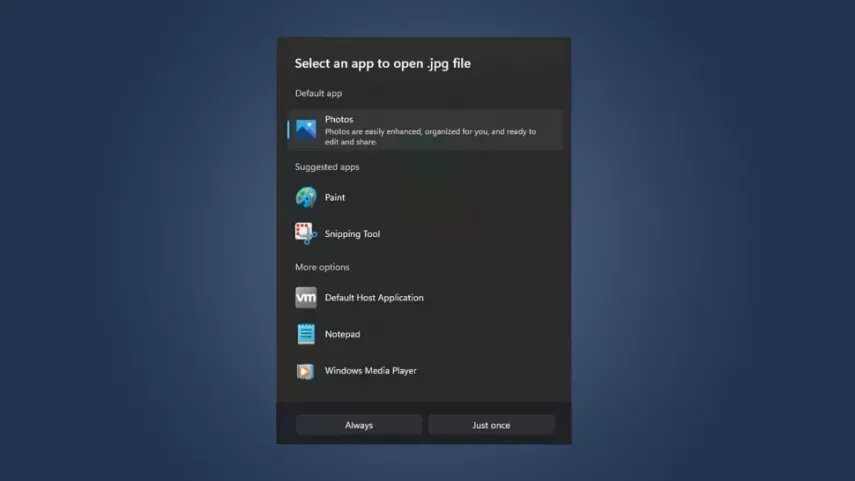
Now, we are finally going to see a clearer language for this box, with two options: Only once and Always.
It's something that's going to help creatives and users who just want to open files in a different app that one time, without getting confused by what Open With is trying to offer.
We may see this redesign in Sun Valley 2, the first major update to Windows 11, scheduled for release in the second half of 2022. But for Windows Insider testers, you can already enjoy this feature with build 22563.