We all know that the best way to leave a computer as if it were new is to reinstall the operating system again, but there are times when we do not want to go through the hassle of having to carry out this procedure. Well, by the time this happens, we can perform certain tasks to ensure a result very similar to that of reinstalling the entire system.
When we want our computer to look like new again, it crosses our minds to have to reinstall the entire operating system again, discarding the idea because it is quite heavy.
We may not know that there are other ways by which we can make the computer extremely clean, making it very similar to installing the system from scratch.
That is why today we are going to show you what you can do to get the system clean and not have to resort to ways that are extremely more radical.
Restore points
Windows has the ability that we can restore a previous point in time. That is, the so-called restore points that are nothing more than copies that the operating system makes over the days, to allow us to return to the configuration we had before.
This is good if we have any type of error in the system or failure that we cannot solve, since we can return to what we had before all this happened, minimizing the error as much as possible.
For the topic that concerns us today, we can say that some manufacturers leave a restore point from the moment the purchase is made, so it is practically as if we reinstalled the operating system from scratch.
This system only has a small but, and that is that we had to activate these restore points previously, since they are not normally activated by default.
Uninstall programs
Other ways that we have is to uninstall programs that we have installed and that we never use, or delete those that were already installed on the computer itself, that is, bloatware.
Surely with the passage of time we have programs on our computer that we installed at the time to test or that we needed, but they have not been used for months, so the most normal thing is to uninstall them and thus obtain, not only more space, but an installation of Cleaner Windows.
We can also uninstall those programs that came in the operating system and that are of no use to us. In most cases you will be able to delete them without problems, but for those who resist you will be able to use tools like Revo Uninstaller, a software that allows you to eliminate any type of program that is on your computer.
Home Programs
Something that can also make our computer cleaner is the fact of limiting the number of programs that are activated as soon as we start it, some of them even being counterproductive, because we never use them and they occupy memory that could be necessary for others more productive.
To disable some programs, we need to open the Task Manager by pressing CTRL + SHIFT + ESC, then to the Startup tab.
At that moment we will see the programs that are loaded when we start the computer, paying attention to those that we do not use often, since the most convenient thing is to make them not load anymore.
We can also use the tab where it says Startup Impact, where it marks those programs that slow down the startup task for Windows the most.
Based on these two concepts, both the one of little use and the one of the impact when starting Windows, it is time to say which ones we suppress from the startup. For that we click on the software with the right mouse button and choose Disable.
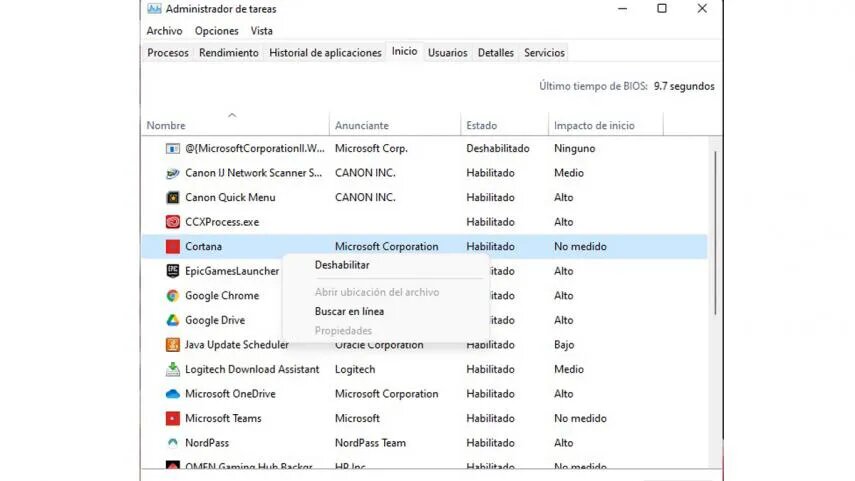
Clean the Windows registry
When we delete a program, it may be that information is still left in the Windows registry and that means that not everything works as smoothly as we want, especially when this happens with several programs.
In theory, when we delete software, it should disappear from the registry, but this does not always happen and many times we have an oversized registry, which can slow down the performance of the computer and even, in the most serious cases, cause problems.
In our quest to keep the computer as clean as possible, we must take matters into our own hands with the Windows Registry.
Obviously, we should not go to the registry and delete everything we want. It is best to use some specialized software, such as Comodo PC TuneUp or JetClean, to identify what needs to be removed and what does not.
In any case, we must be very careful and if we are not sure of what we are doing, it is better to leave it as it is, since even specialized software can make mistakes.
It's best to have a backup so that we can fix any problems we might cause by cleaning the registry.
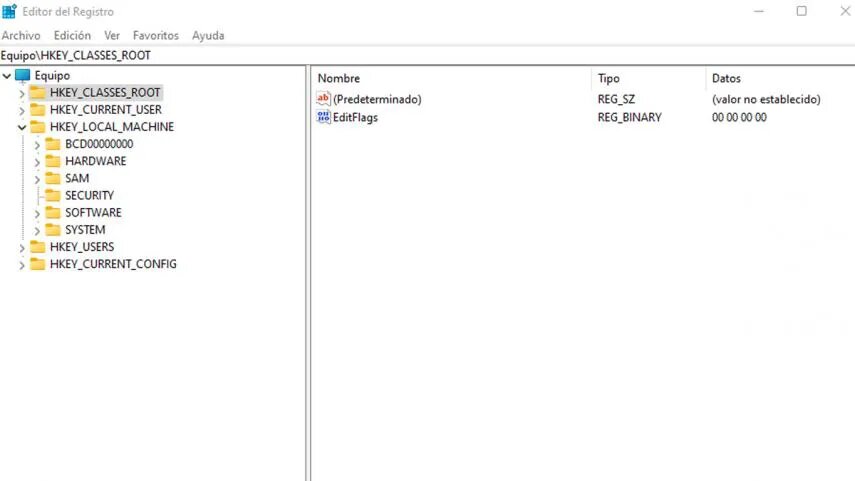
Predetermined values
After time has passed it is quite simple that we have changed parts of Windows, although putting them all as they were is complicated, we can take a look at some of the most common and those that can best be restored.
If we want to restore the default values of the Windows firewall we can do it by typing firewall in the Windows search bar and then selecting Firewall and network protection.
Now we will see how in the left part of the image there are several menus and one of them is Restore default values, where we must click.
If instead of the firewall what we want is to restore the File Explorer values, we must put File Explorer Options in the taskbar search engine and click on the corresponding icon.
We will see how a button appears at the bottom that says Restore default values, just the place where we must click.
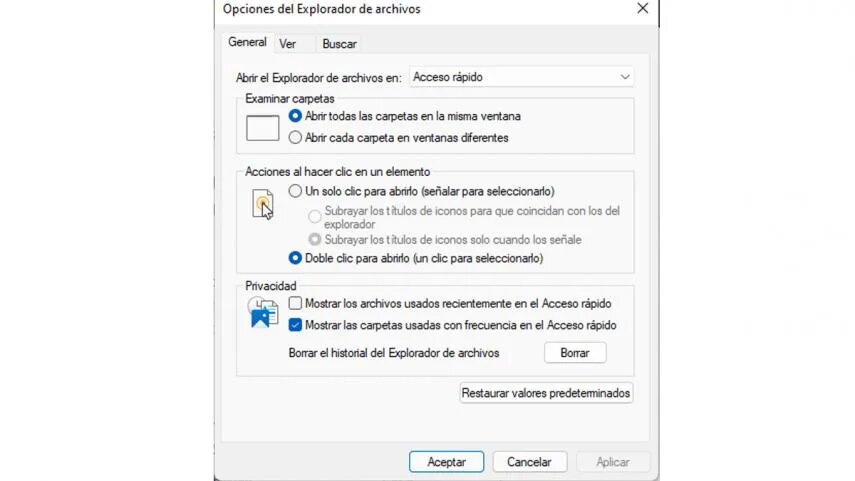
Another option is to remove devices and printers and for that we must go to the Windows Control Panel, writing that in the taskbar and selecting the icon when it comes out.
At that moment we enter Devices and printers and we eliminate the devices that we want by simply clicking with the right mouse button on the one and then selecting Remove device.
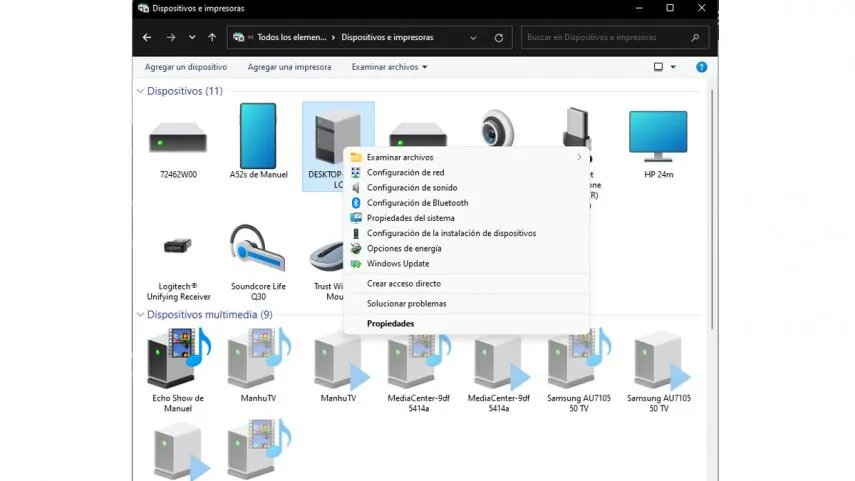
With everything that we have told you, you will be able to manage your computer and clean it to the maximum so that it seems that your computer is almost as good as when it arrived new. We agree that it is not the same as reinstalling Windows, but it is much lighter for the PC and less heavy for us.
In this way we will make our computer go faster, that there are fewer tools that spoil the fluidity and we will even get more space on the disk, although for the latter we can opt for the disk cleaning system that Windows 11 incorporates.
Link: https://computerhoy.com/tutoriales/tecnologia/como-dejar-pc-como-nuevo-necesidad-reinstalar-windows-11-990145





