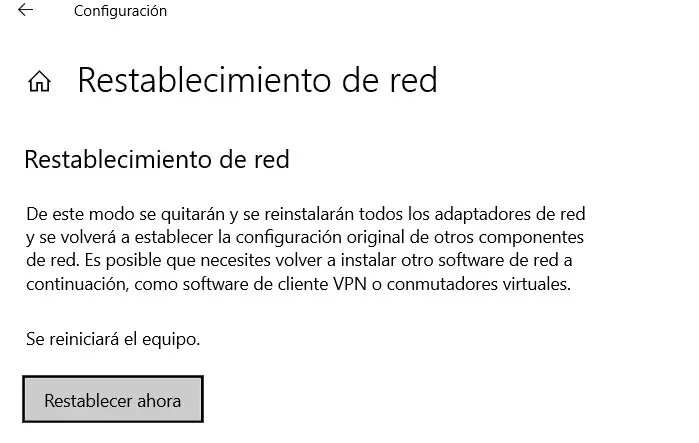Usually most of the time we usually enjoy our Internet connection without any problem. However, in some situations we find random outages and we may even have no connection directly. At that point, the first thing we have to find out is if it only affects our team or everyone. If it affects all users on the LAN, then we have a problem with the router or a connection failure on the part of our Internet provider. On the other hand, if it is only up to us, we have to check that network adapter that can be connected by network cable or Wi-Fi. In this article we are going to focus on the network cable and how to tell if my Ethernet adapter is faulty.
Once we have verified that our Internet connection is not to blame for everything failing, we must check if the Ethernet adapter has faults, the network cable, or the router itself.
Check the router and network cable
The first thing we are going to do is assume that the Ethernet network adapter is working fine. For this reason we are going to start by checking that both the router and the Ethernet network cable work well. As for the network cable, we could start by disconnecting it from both ends. Sometimes there are problems with random cuts because one of the ends is not inserted correctly. If the problems still persist, you should look at the state of that network cable. In this section we should see that it has no cuts and if it has any damage. On the other hand, if we have another cable, a good idea would be to replace it and see if the cuts disappear.

Regarding the router, it is rare that we have problems unless we have a problem with the Ethernet ports. One of the things we could also try is to change the Ethernet port. It is not frequent, but sometimes we encounter problems due to the wear and tear suffered by the router's Ethernet ports. Then they can get to work at a lower speed or even stop working. Keep in mind that the router is working 24 hours a day, 7 days a week and the heating it suffers takes its toll.
Check if your Ethernet adapter is faulty
Previously we have already checked both the router and the network cable. After ruling out that none of them are the culprit, it is clear that the Ethernet adapter is faulty. Here what you have to find out is if it is a software failure or a breakdown.
Now it's time to review the software that our network adapter has installed. A good idea would be to check that you have the latest version of the driver installed. To do this, in Windows 10 we would go to the Device Manager, in the Network adapters section we will select ours and click on Update driver. If there is no update available, we could go to the manufacturer's website and download it. Also, if the Ethernet adapter still fails, we could proceed to uninstall it and reinstall it again.
Alternatively, we could try going to Start Menu, typing Network Reset and hitting enter.