On certain occasions we may have problems browsing the Internet. We try to connect and we see that we have no connection or it is very slow. It may happen that with the mobile it works correctly, but we tested from the computer and it is impossible for it to work. We are going to talk about what are the main causes that can cause us to not be able to enter a website from the computer, but from the mobile. We will give some tips to fix it.
Causes why the PC does not connect to the Internet
If we encounter this problem, what we usually do when we don't have Internet is to try another device. If, for example, we don't have a network with the computer, the usual thing is to take the mobile and connect to see if it works. So, what can cause that our PC does not have Internet and yes the mobile? It can be a bad configuration, a problem with the wiring, a fault with the device... Let's see the main causes.
Connection issues
The first thing to think about is that there may be connection problems. This is common if we connect via Wi-Fi and the coverage does not arrive well, but it can also happen if the network cable is damaged or there is an error with the adapter that prevents us from connecting.
This can cause a web page to load slower than normal, but also cause us to not be able to connect directly. Basically, it would be as if we didn't have Internet and we couldn't open any program that works with a network connection.
Misconfigured DNS servers
The DNS servers are responsible for translating the information that we put in the browser and taking us to the corresponding website. For example, if we put RedesZone.net in the address bar, it automatically translates that information and takes us to the corresponding IP address.
If we have wrongly configured servers we could have connection problems and this is reflected when loading a website. If it does not work for us on the computer and we see that it does on the mobile, we can automatically rule out that it is a failure of that website and it would be necessary to analyze if the problem is in the DNS.
Malware on the system
Of course, it may happen that our computer is infected by a virus that may affect the connection. Especially there may be some malware that affects the browser and that prevents us from opening a web page normally and we find this problem.
This happens if we have downloaded a malicious file, we have installed a program that is actually malware or due to some vulnerability in the system and that has allowed the entry of these threats that affect performance.
Some problem with the network adapter
Both the wireless network adapter and the Ethernet adapter may have problems that prevent connection. For example, that they do not have the drivers installed correctly, that there is a hardware failure or that they are incorrectly configured and that prevents us from connecting.
These devices are key to a successful connection. If we see that we cannot enter a website from the computer but we do have a correct connection from the mobile, it is another factor to take into account and that we must control to rule out.
Browser crash
If the failure is especially focused on not being able to open a web page normally, perhaps the error is from the browser. This can affect anyone we use, such as Google Chrome or Mozilla Firefox. A failure in the installation, some plugin that does not work well, the cache... All this can affect the load.
The browser is the main tool for browsing and is also, on many occasions, the main reason why problems appear when trying to enter a website or use any service connected to the network.
How to fix connection problems on the PC
After having explained the main causes why we can have problems connecting from the computer and it works well for us on the mobile, we are going to give some essential tips so that this does not happen. By following these steps, we can improve the connection and avoid problems that prevent the correct use of the network.
Verify that there is a connection
First of all, you have to verify that we have a connection. This will help rule out many possible errors that cause us to be unable to open a website or connect. What can we do to verify it? For example, if we are connected by Wi-Fi we can try to connect by cable.
Also, at the system level, we can ping Google or even the domain we are trying to access and thus also rule out that there is a problem. For this we have to follow these simple steps:
-
Let's start
-
We write cmd and open the Command Prompt
-
We execute the ping command, followed by the Google website or the domain we are trying to enter
If everything works fine, we should get results as we see in the image below.
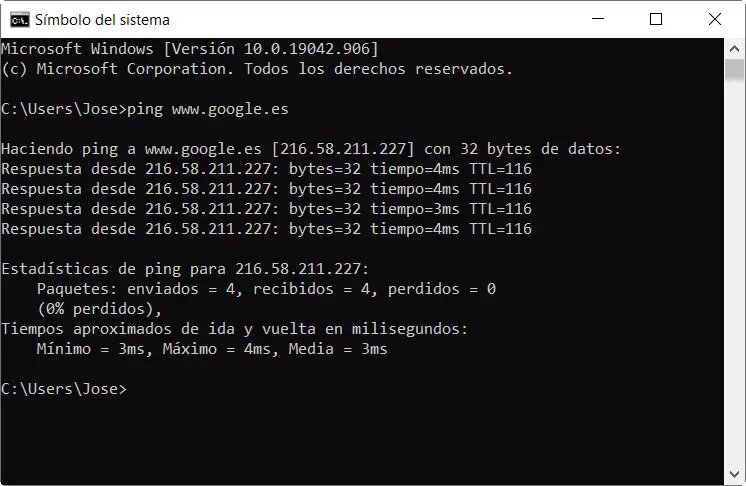
Optimize the network
We can also try to optimize the network. Especially if we are connected wirelessly, we can improve the Wi-Fi network. For example, installing repeaters, Mesh systems or PLC devices that help carry the connection from one place to another in the home.
Sometimes the problem is as simple as that the coverage does not reach well or we have a badly configured repeater. The location where we place the router will also be decisive so that the connection reaches better, since if it is not well located it can generate dead zones.
Change DNS servers
The DNS servers are essential to take us to the site that we are really putting in the browser. If they are not properly configured or we are using ones that do not work correctly, we may have problems navigating. The connection may be slower, but also that we cannot even connect.
Changing DNS is very easy. We simply have to go to Start, enter Settings, Network and Internet, Change adapter options, select the corresponding card, enter Properties and click Internet Protocol version 4 (TCP / IPv4) and again Properties.

There we will find a window like the one we see in the image. We have to give users the following DNS addresses and put the ones that interest us. For example, in our case we have put those of Google, which usually work very well and are useful to rule out errors.
Check that the equipment is up-to-date and protected
Do you have the system correctly updated? This will be essential to rule out errors that may appear. sometimes there are vulnerabilities that we must correct or bugs that appear after some change in the configuration. Having the latest version of Windows is essential and for this we must go to Start, enter Settings, Update and security and there we can check if it is updated or not.
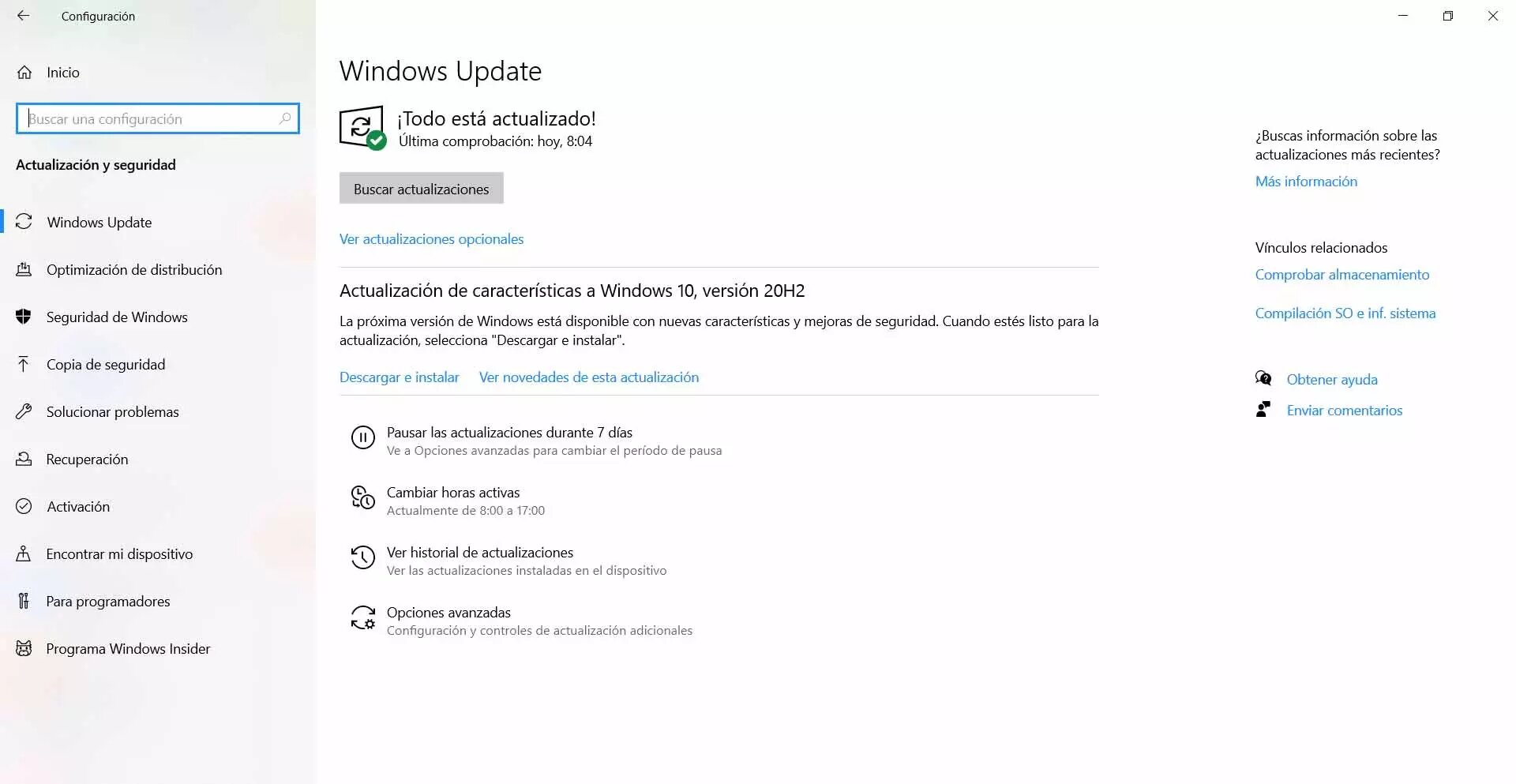
In addition, it is equally important that you are protected. Having a good security program, such as Windows Defender antivirus, Avast, Bitdefender or any other option, will help prevent the entry of threats that may affect performance.
Verify that the network adapters are working well
On the other hand, we must check that the network adapters that we have installed work well. It does not matter if it is an Ethernet or Wi-Fi adapter, as well as if it is integrated into the motherboard or we have connected via USB.
A very important step to see that everything related to the network adapter works well, is to check that the drivers are updated. To do this we have to go to Start, we enter Device Manager, we go to Network adapters and there we select the corresponding card, we click with the second mouse button and we click Update driver.
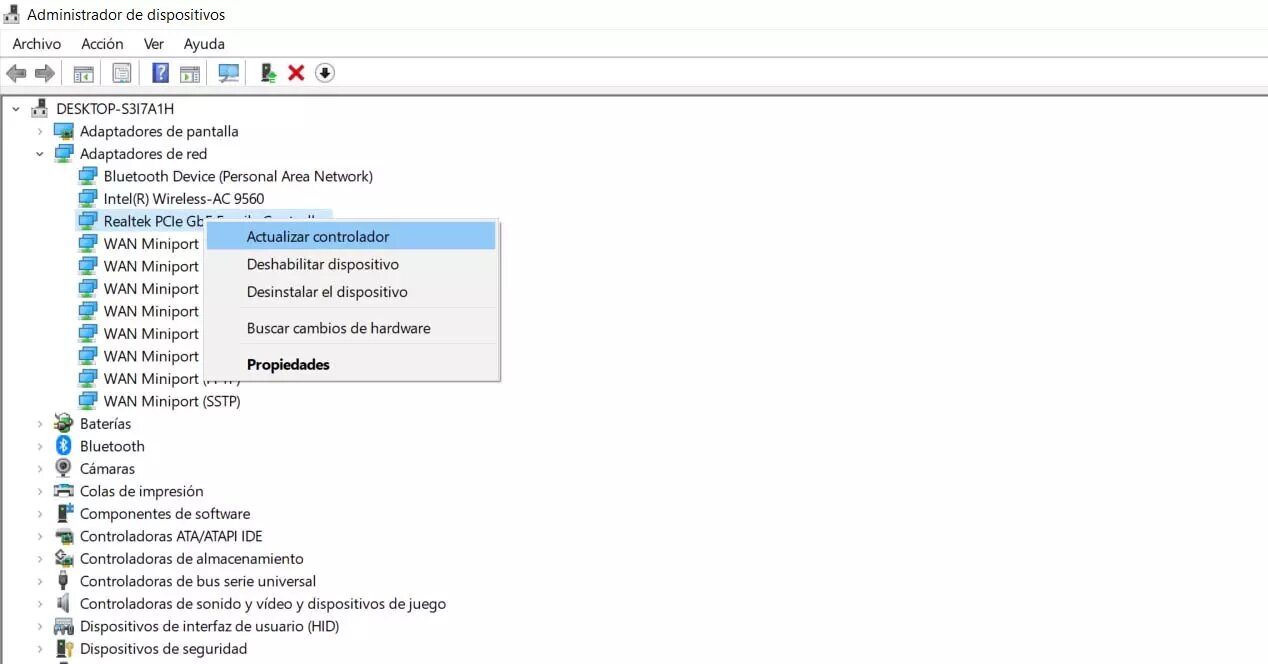
Clear browsing data
Perhaps the browser does not work well and you have to delete the browsing data, such as the cache or cookies. This is very simple and we can do it in browsers like Chrome or Firefox. It can be the solution for the web pages to reload normally.
In Chrome we have to go to the menu at the top right (the three points), we enter Settings, Privacy and security and then Clear browsing data. We must select the period and the idea is to mark Since always. Once this is done, we restart the browser and see if it works.
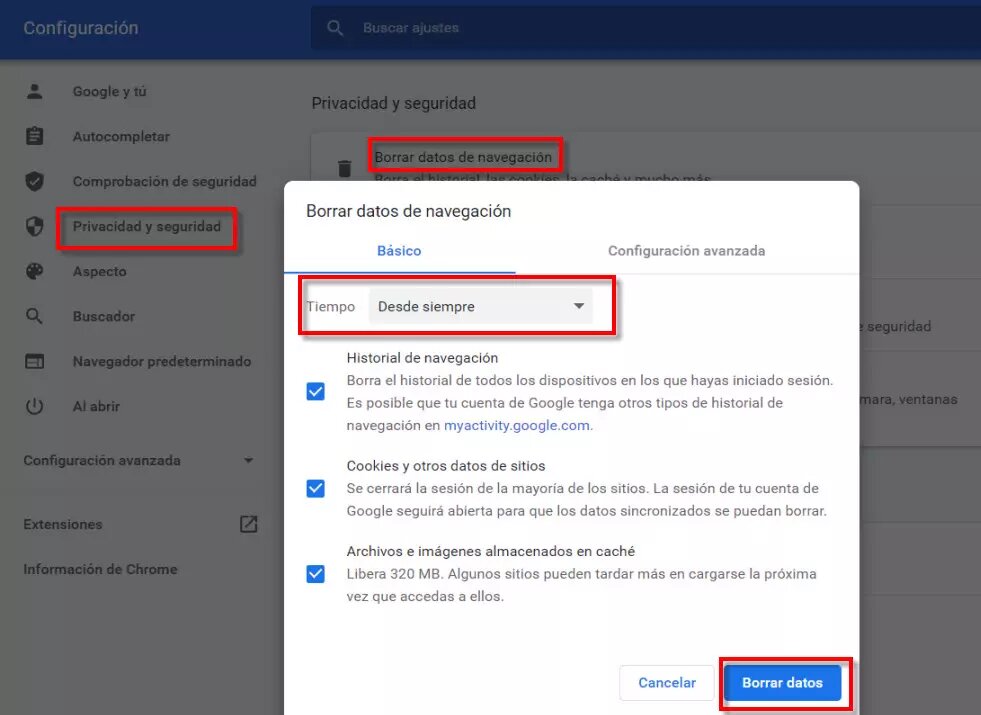
In short, if you see that you cannot navigate from your computer and you can from your mobile, the causes can be varied. We have explained the main steps we can take to solve the problem and verify that everything is properly configured and correct possible faults.





