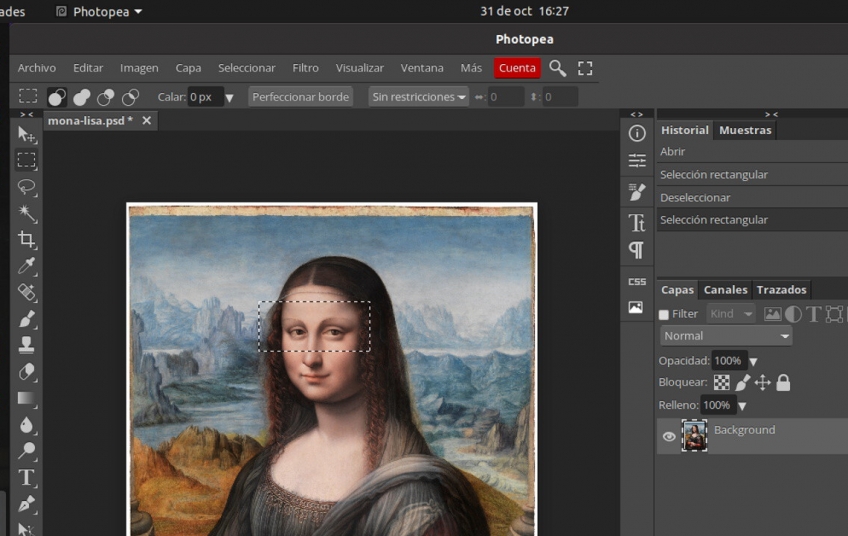Last June, we told you the story of how an Adobe Photoshop web clone called Photopea had managed to generate a million dollars in 12 months while spending only $42. We have already recommended it before on occasion as a sample of a free web application capable of replacing its desktop equivalents.
And, now that Adobe Photoshop has just released its own official web version (but beware, not free), maybe it's time to explain how Photopea can also be installed as a desktop application on GNU/Linux.
Actually, Photopea cheats a bit, because it is not properly a desktop app, but rather uses WebView technology to 'encapsulate' the web app, but this solution will allow us, in any case, to use this free graphic editor without the need for open the browser, and integrating it into our application menus.
How to install
First of all, if we don't have it yet, we will install Flatpak on our GNU/Linux (in this tutorial we will use Ubuntu as a reference distribution). We will do so by entering the following commands in a terminal, which will install the necessary software and add the first repository.
They are as follows:
sudo apt install flatpak gnome-software-plugin-flatpak
sudo flatpak remote-add --if-not-exists flathub https://flathub.org/repo/flathub.flatpakrepo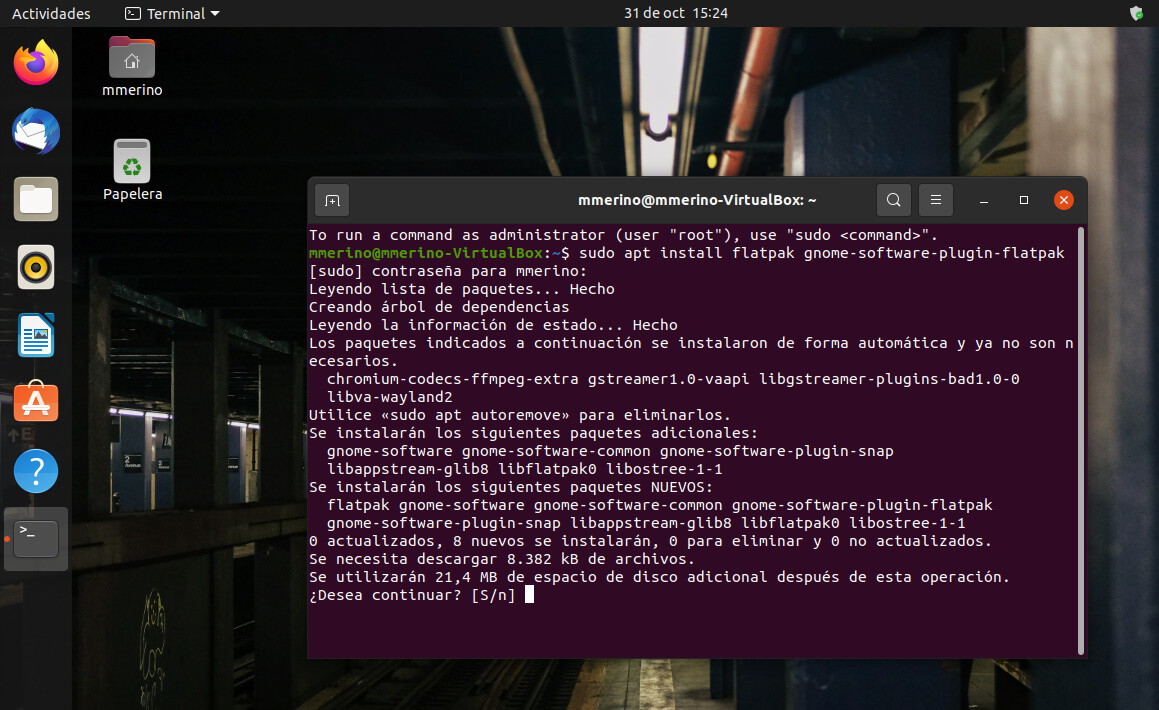
Once installed successfully, Flatpak developers recommend rebooting (a sad exception on Linux systems, which are often distinguished from Windows by the opposite). In any case, after the restart, we will have two possible options to install.
The first is to open the GNOME Software and use your browser to access the Photopea section, installing it from there. For some strange reason, this path is a bit slow, and the installation may appear to hang at 0% for a while. Let us be patient.
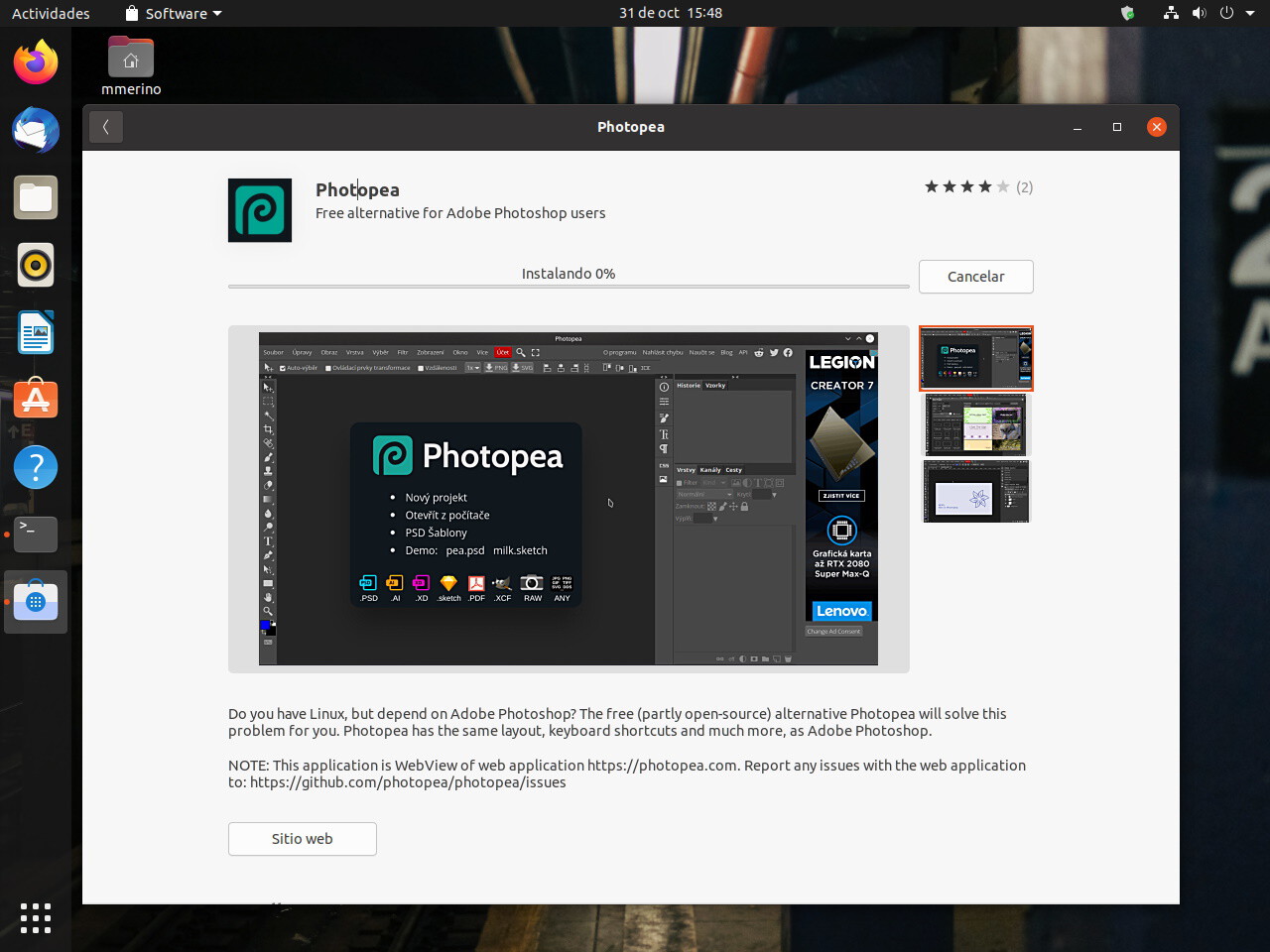
Another option (but one that we have found to cause problems on some computers) is to install Photopea using commands. To do this, we must reopen the terminal and install it with the following command:
sudo flatpak install --user https://flathub.org/repo/appstream/com.github.vikdevelop.photopea_app.flatpakrefWe must press 'Y' up to three times to make the installation progress:
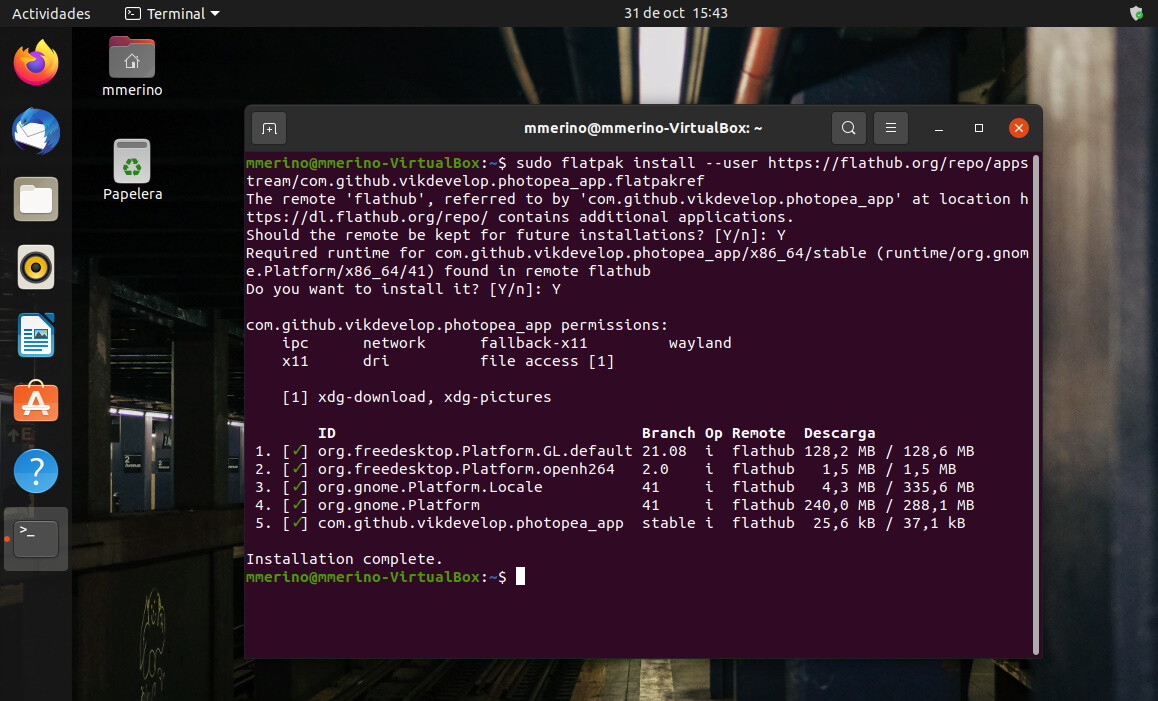
We choose the option we choose, once the installation is successful we can open Photopea as one more application of the system:
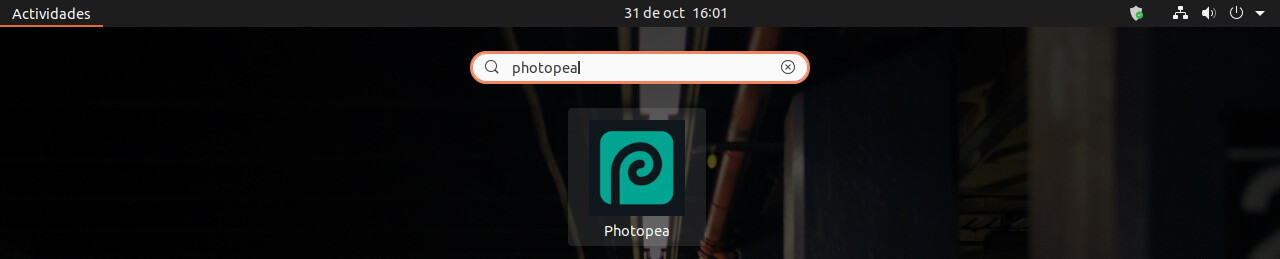
Although it is true that its web origin will be in evidence when we open it, because we will display a cookie notice (at least, until we accept the privacy settings) and, later, a vertical advertising banner (origin of the millionaire income from the application, secondly):
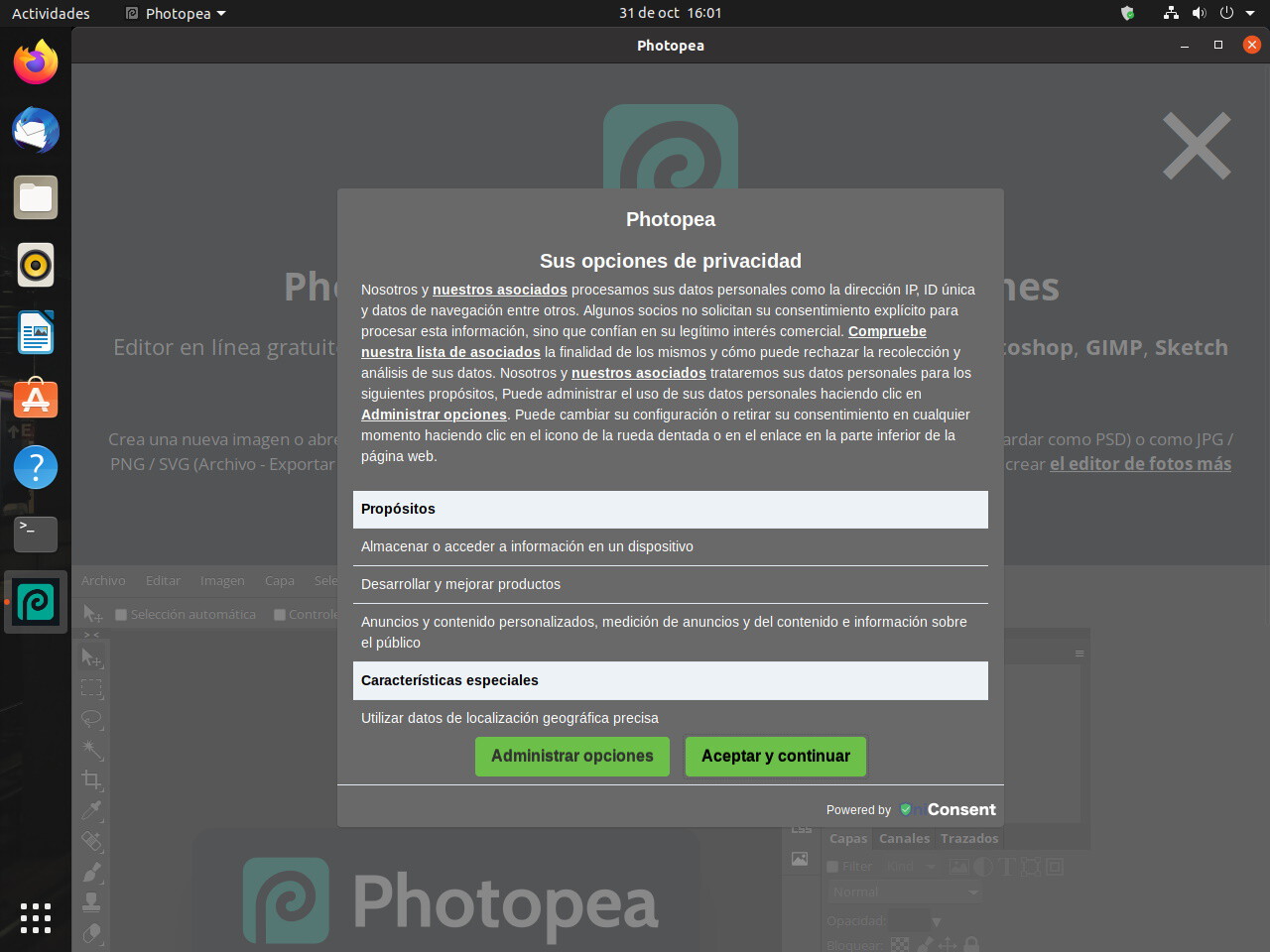
Link: https://www.genbeta.com/linux/como-instalar-photopea-clon-web-gratuito-photoshop-como-aplicacion-escritorio-gnu-linux