The BIOS is a very important part of our computer where we will have many possibilities of adjustments that will make our PC work better. Its function is to monitor that all hardware works correctly when we start the operating system.
The BIOS is a part that we can call hidden in the boot of our computer. There is no standard way to access it since depending on the motherboard manufacturer, the way is different.
In some devices it is pressing the F12 key before starting the system, in others it is F2, in others it is F10 and there are even those that it is the delete key.
It is best to consult the instruction manual of our computer to know for sure how to access it. The same thing happens with the options that each BIOS has, being from a different manufacturer the menus will be different, the options placed in other places or even some option will not appear.
That is why we cannot guarantee one hundred percent that all the configurations that we are going to show you will have it in your BIOS, although the normal thing is that you do.
Start your computer from a USB or DVD
Many times it will be great for us to be able to start the computer from a USB or a DVD because there is some kind of error at startup because we directly seek to install the operating system again and even for the first time if our newly purchased computer does not have Windows.
So for that, the normal thing is that the first thing that the boot loader reads, instead of the hard disk, is the USB or DVD drive and thus get what we have in one of these two media to run.
We must go to Bootable Device or Hard Disk Boot Priority and place what we are going to use first, that is, if it is the USB, then we will place it in the first position.
With this we achieve that it is what is going to be read in the first place.
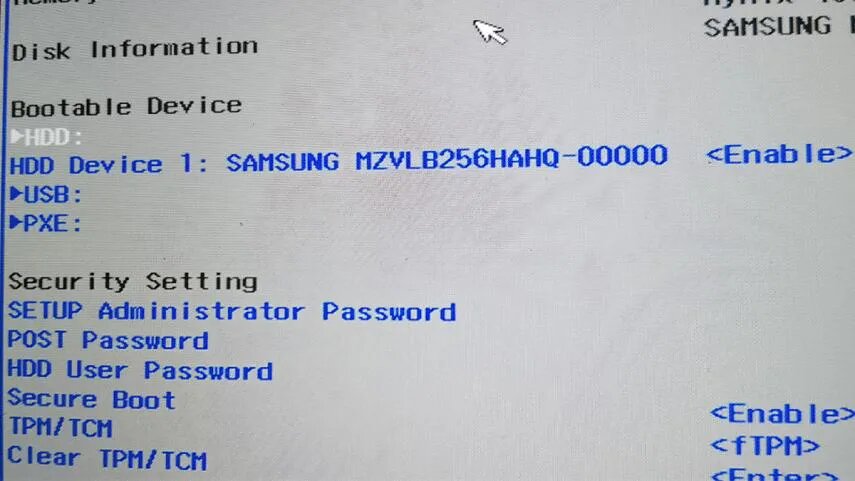
RAM frequency and latency
We can change the frequency and latency of the RAM memory of our computer, something that will allow us to have more fluidity in the PC programs. If we extend these terms we will achieve better response times.
We must go to the Advanced Memory Setting section of the BIOS and in these options you will find the way to configure the RAM memory in System Memory Multiplier (SPD). That is where we can increase the value until we have a suitable frequency so that everything works well.
If you modify the memory latency values, you should make sure to configure them correctly, otherwise you can put your computer in trouble. It is convenient to know the values that come on the labels of the memory modules themselves or in the specifications of the manufacturer of said module.
If you are sure of what you are going to do, you should go to Timing Setting and change each of the memory channels that are installed.
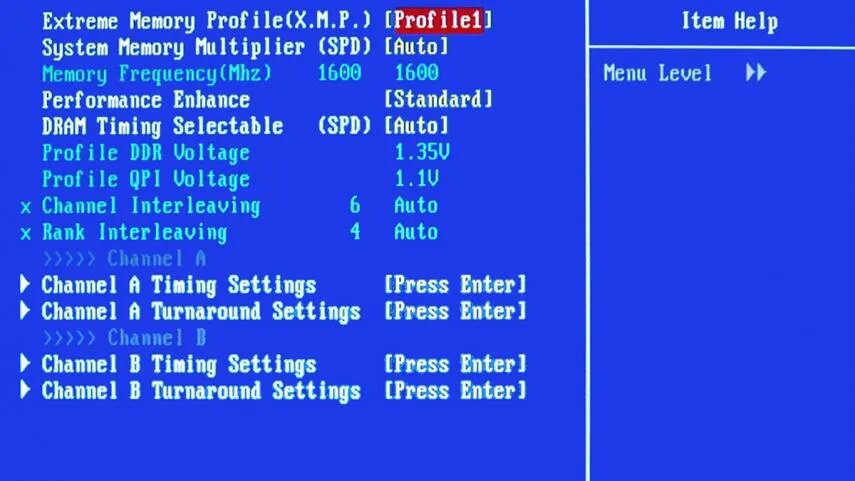
Computer temperature
There is a part of the BIOS called PC Health Status where we can control the different temperature sensors of the device. Where we can configure the fan to our liking and even configure alarms regarding the temperature.
In the CPU Smart FAN Control and Smart FAN Mode controls is where we can control the fans, although we advise you that if you are not clear about how they work, it is better to leave it on Auto just in case. It must be taken into account that each manufacturer may have a slight variation in this temperature.
In the temperature you should always put 80 to 90 degrees, do not put more because you could cause a serious problem of overheating, and more if you live in an area with a lot of heat.
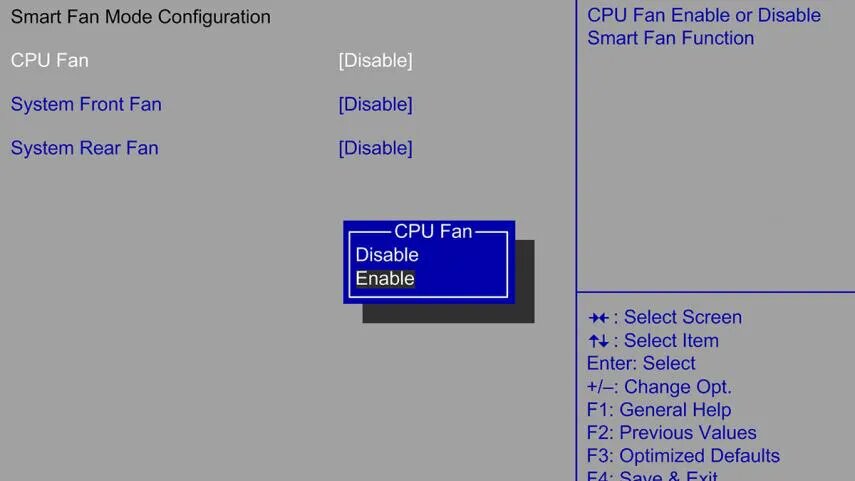
Passwords
You can put a password at startup, even if your Windows operating system already has one in place for a long time. With this password we can prevent anyone from even starting the computer. You can also put a password when starting the hard drive.
The BIOS allows us to put several passwords that have nothing to do with Windows 10 if you have any. The only thing you will have to do is go to the Security Setting section and you have to choose between SETUP Administrator PassWord, POST Password or an HDD User.
If you put any of these passwords, when you want to delete or manage them you will have to go back to the same place where you have configured them and, therefore, cancel them all in the same option.
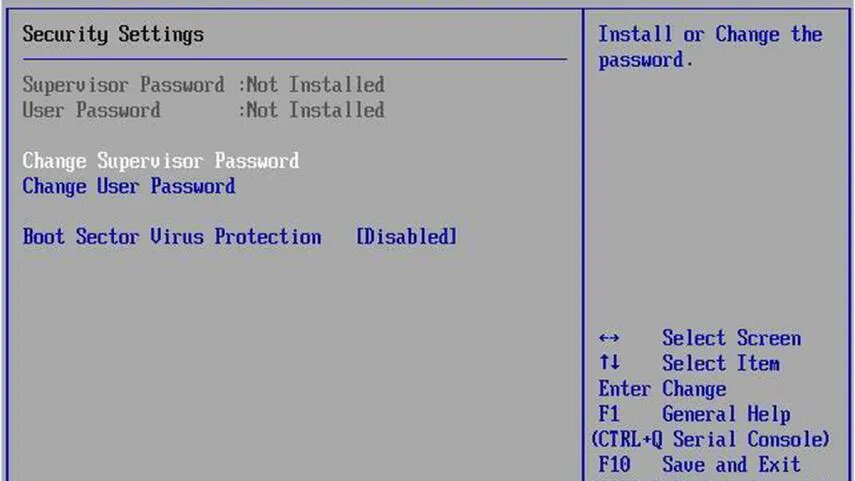
Whenever we do something in the BIOS we must make sure that it is recorded, so it is normal for us to press the Save and Exit button, which is normally F10 or F4, although this may change depending on the BIOS that we have.
If we only click on Exit, everything we have done will be lost, since we only exit, leaving everything exactly the same, so we must be very attentive to this small detail.
If you have experimented with the BIOS of your computer and you want to tell us about them, there are social networks samples so that you can tell us what your experience has been or what you want to explain to us.
Link: https://computerhoy.com/tutoriales/tecnologia/ajustes-deberias-cambiar-bios-ordenador-919449





