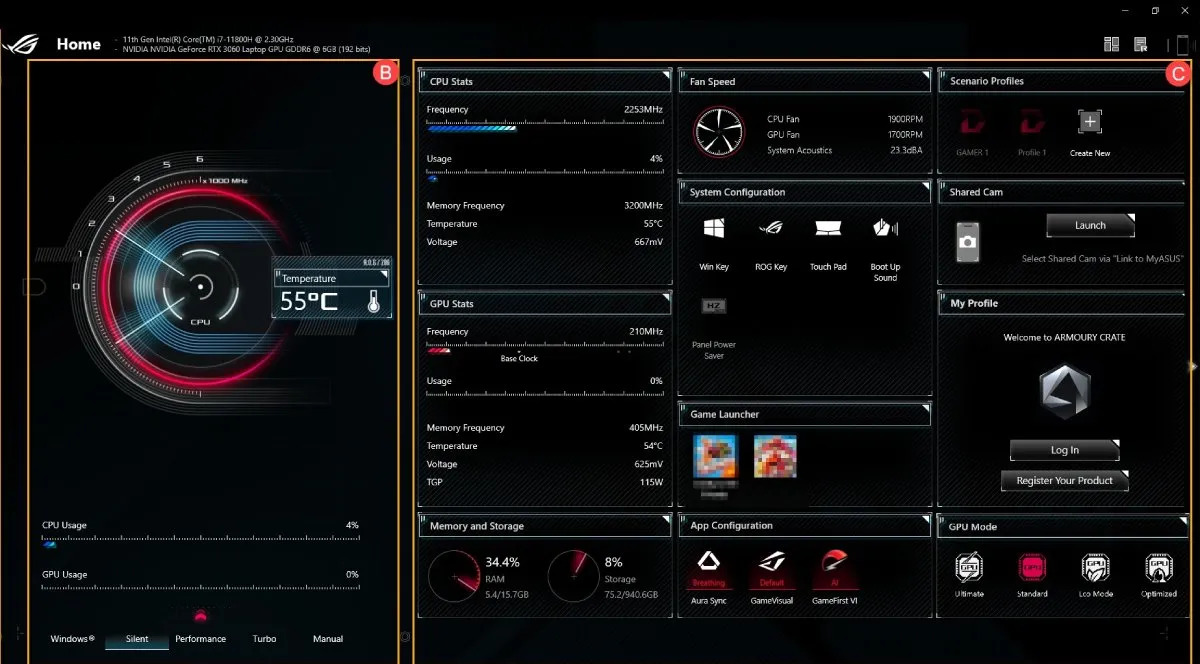Do you often use a laptop for work or to play your favorite games? It often happens that in graphically demanding situations, your computer is subjected to more intensive use than usual while all your programs are running. As a result, the fan will start spinning at high speed, producing an annoying, thunderous sound. Below, we offer some tips on how to prevent your PC from being subjected to constant overexertion.
In the middle of summer, it's common for our electronic devices to regularly heat up due to the constant high temperatures inside our homes. Although laptops are one of the most useful devices, allowing you to continue working anywhere, they can experience symptoms of overheating even when you're outdoors, and this can cause performance issues and other glitches in the long run, such as freezes and unresponsiveness in certain applications.
One of the main symptoms that may appear is your fan starting to work at full speed to dissipate all the heat inside as quickly as possible, giving you a smoother experience. The good news is that there are several ways to reduce that ominous noise by making a few simple adjustments.
But first, check to make sure there's no dust buildup causing blockages. This is one of the factors that causes the fan to work faster to remove heat.
| Method | Difficulty Level | Associated Risk | Ideal for... |
|---|---|---|---|
| External Physical Cleaning | Low | Null (if steps are followed) | All users. This is the recommended first step. |
| Adjusting the Power Plan (Windows) | Low | Null | Reduce noise during low-intensity tasks without complications. |
| Manufacturer Software (Asus, MSI, etc.) | Half | Low-Medium | Users who want more control than Windows, with profiles optimized by the manufacturer. |
| Settings in BIOS/UEFI | High | High (Risk of overheating) | Only advanced users who monitor temperatures and understand the risks. |
Windows Power Settings
Having a power plan editor at your disposal is one of the great advantages of a laptop, as in this section, you can change your device's settings to optimize it for optimal performance. Depending on how intensive your usage is, you'll be causing the fan to work at high speeds, so you'll need to reduce the power level. If it's in Maximum Performance mode, lower it to Balanced or, failing that, to Best Energy Efficiency. To do this, access it by following these steps:
-
Go to the Settings menu.
-
Select the System section.
-
Tap on Power & Battery.
-
Change Maximum Performance to Balanced or Best Energy Efficiency.
This way, you'll see that everything remains perfectly silent as long as you don't have to perform tedious tasks that require greater productivity.

Change the fan speed in the BIOS
Another option is to directly access the BIOS, the software that's built into your computer and allows you to customize some of its basic functions. However, it's recommended to follow this guide to avoid any errors that could hinder your laptop's performance:
-
Turn off your laptop or restart it by pressing the F2 key (sometimes it is Delete, F1 or F10 depending on the motherboard brand).
-
Go to Fan Control (options like Fan Control, Fan Info or PC Health).
-
Set the profile to Silent.
If you prefer, you can go for more customized parameters like creating a fan curve, although this is intended for more advanced users.
Download a laptop configuration app
Finally, each laptop tends to integrate an app from the company itself. For example, Huawei has its own PC Manager app, but so does Asus with Asus Armoury Crate, or MSI with Afterburner. In any case, if you don't want to access the BIOS, you can download any of these apps regardless of the laptop you're using.
Within these programs, you should find an option that says "Fan" and start changing the different speed modes. Take your time and find your optimal setting so the fan doesn't start to sound the way it did before. After each change, remember to run a 15-minute test while monitoring the temperature.